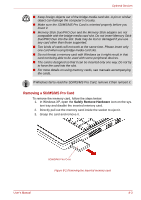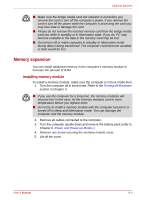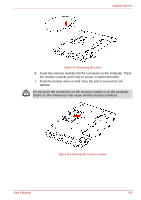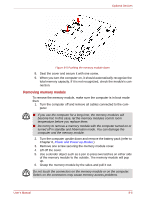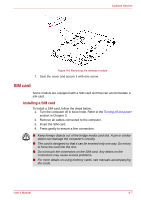Toshiba NB100 PLL10C-01402U Users Manual Canada; English - Page 88
Additional AC adaptor, USB FDD Kit, External monitor, Removing the SIM card
 |
View all Toshiba NB100 PLL10C-01402U manuals
Add to My Manuals
Save this manual to your list of manuals |
Page 88 highlights
Optional Devices Removing the SIM card To remove the SIM card, follow the steps below. 1. Turn the computer off in boot mode. Refer to the Turning off the power section in Chapter 3. 2. Remove all cables connected to the computer. 3. Directly pull out the sim card inside the socket to eject it. 4. Grasp the card and remove it. Additional AC adaptor If you frequently transport the computer between different sites such as your home and office, purchasing an AC adaptor for each location will reduce the weight and bulk of your carrying load. PA3467U-1ACA/ PA3467E-1AC3. USB FDD Kit The 3 1/2" external FDD drive module can be connected to the USB port. External monitor An external analog monitor can be connected to the external monitor port on the computer. The computer supports VGA and Super VGA video modes. To connect a monitor, follow the steps below. The hibernation and standby feature can be used with an external monitor. Simply enable hibernation and standby and the computer will maintain the data as it is displayed on the external monitor. 1. Connect the monitor to the external monitor port. 2. Turn the monitor's power on. When you turn on the power, the computer automatically recognizes the monitor and determines whether it is color or monochrome. You can use the BIOS Setup to select between Auto-Selected and LCD+Analog RGB displays. Refer to Chapter 7, BIOS Setup and Passwords. If you have selected LCD+Analog RGB under the Display options of the BIOS Setup, both the external monitor and the internal LCD will be active when you turn on the computer. If Auto-Selected is selected, only the external monitor will be active. To change the display settings, press Fn + F3. If you disconnect the monitor before you turn the computer off, be sure to press Fn + F3 to switch to the internal display. Refer to Chapter 5, The Keyboard, for details on using hot keys to change the display setting. User's Manual 8-8