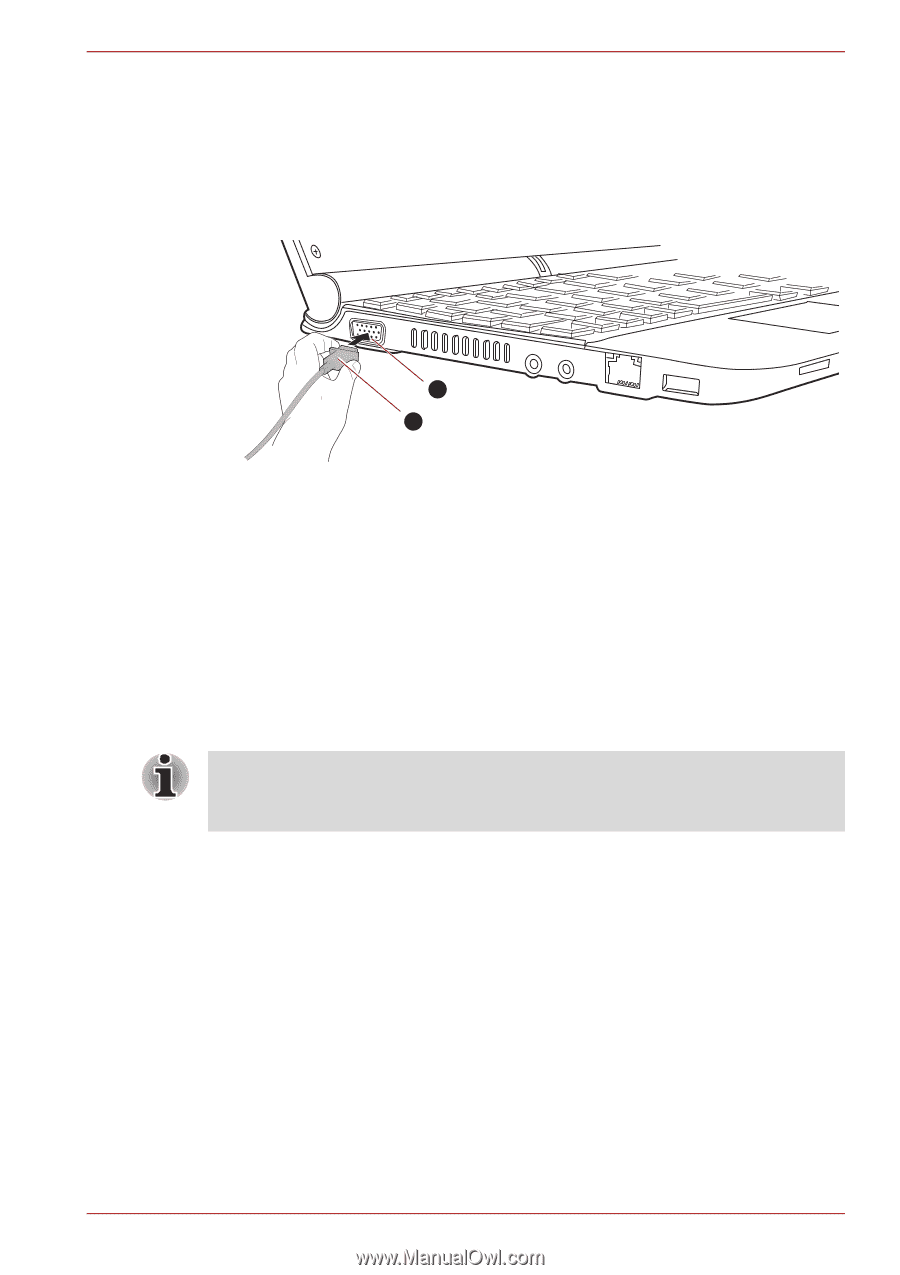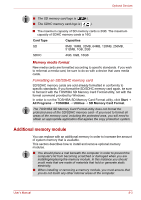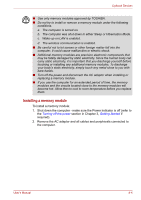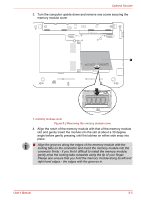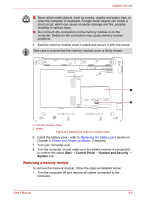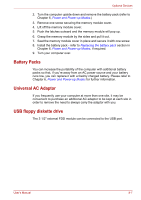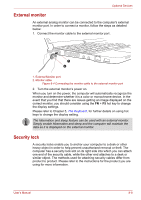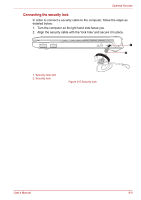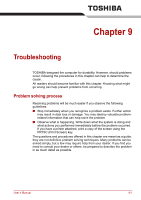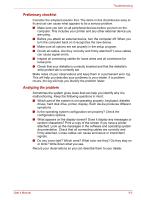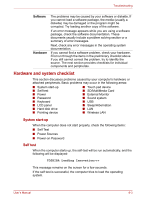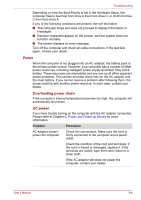Toshiba NB200 PLL23C-00E01F Users Manual Canada; English - Page 101
External monitor, Security lock, The Keyboard
 |
View all Toshiba NB200 PLL23C-00E01F manuals
Add to My Manuals
Save this manual to your list of manuals |
Page 101 highlights
Optional Devices External monitor An external analog monitor can be connected to the computer's external monitor port. In order to connect a monitor, follow the steps as detailed below: 1. Connect the monitor cable to the external monitor port . 1 2 1. External Monitor port 2. Monitor cable Figure 8-4 Connecting the monitor cable to the external monitor port 2. Turn the external monitor's power on. When you turn on the power, the computer will automatically recognize the monitor and determine whether it is a color or monochrome device. In the event that you find that there are issues getting an image displayed on the correct monitor, you should consider using the FN + F5 hot key to change the display settings. Please refer to Chapter 5, The Keyboard, for further details on using hot keys to change the display setting. The hibernation and sleep feature can be used with an external monitor. Simply enable hibernation and sleep and the computer will maintain the data as it is displayed on the external monitor. Security lock A security locks enable you to anchor your computer to a desk or other heavy object in order to help prevent unauthorized removal or theft. The computer has a security lock slot on its right side into which you can attach one end of the security cable, while the other end attaches to a desk or similar object. The methods used for attaching security cables differ from product to product. Please refer to the instructions for the product you are using for more information. User's Manual 8-8