Toshiba NB200 PLL23C-00E01F Users Manual Canada; English - Page 36
Front with the display open, open the display
 |
View all Toshiba NB200 PLL23C-00E01F manuals
Add to My Manuals
Save this manual to your list of manuals |
Page 36 highlights
The Grand Tour Front with the display open This section shows the computer with the display panel open. In order to open the display, lift the display panel up and position it at a comfortable viewing angle for you. 2 3 9 1 9 4 5 6 7 8 1. Web Camera LED 2. Web Camera 3. Microphone 4. Display Screen 5. Power Button *6. Keyboard 7. Touch Pad 8. Touch Pad control buttons 9. Wireless LAN antenna (Not shown) Wireless WAN antenna (for some models) (Not shown) * Appearance of the Keyboard may be different among models. Figure 2-7 The front of the Touch Pad model with the display open User's Manual 2-8
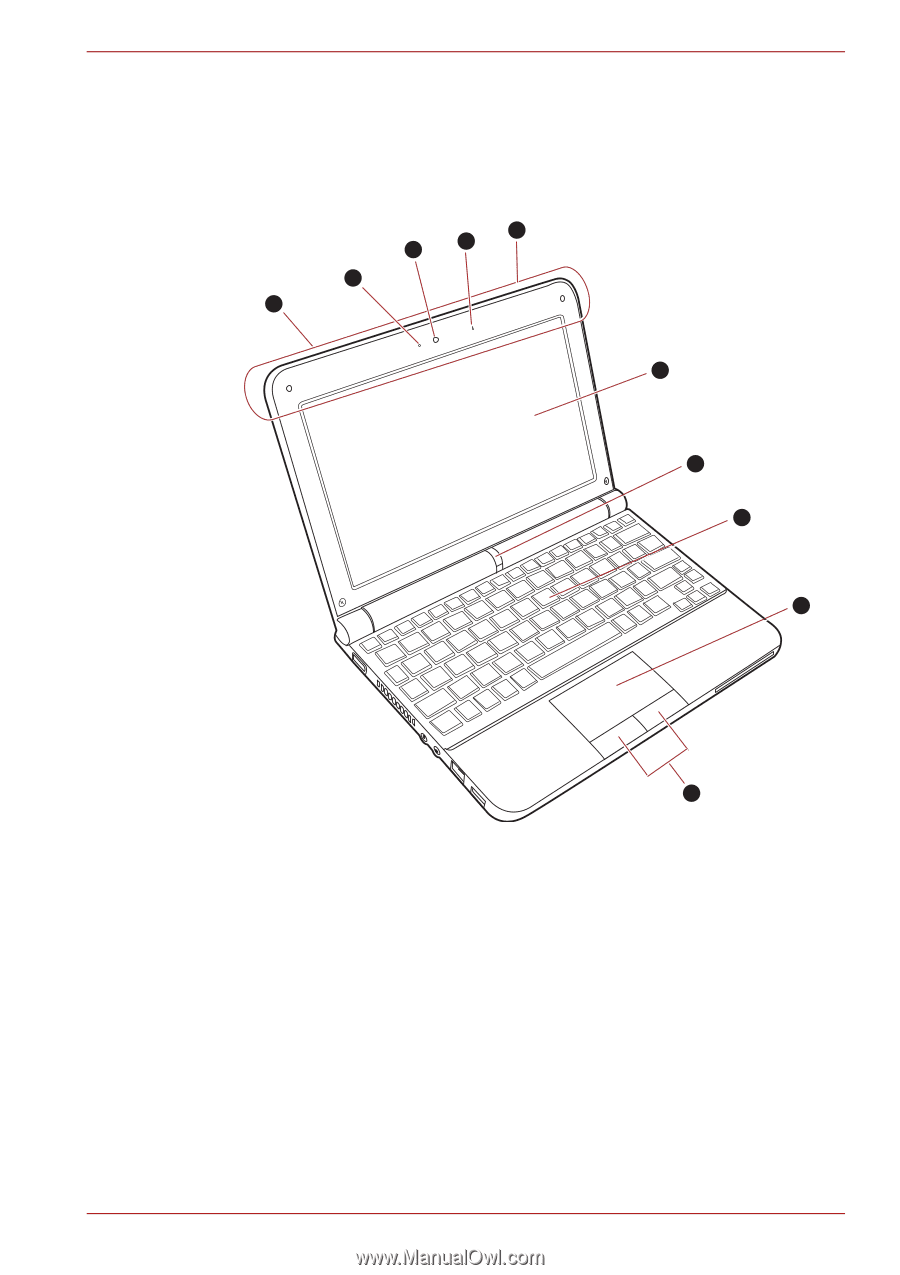
User’s Manual
2-8
The Grand Tour
Front with the display open
This section shows the computer with the display panel open. In order to
open the display, lift the display panel up and position it at a comfortable
viewing angle for you.
1. Web Camera LED
2. Web Camera
3. Microphone
4. Display Screen
5. Power Button
*6. Keyboard
7. Touch Pad
8. Touch Pad control buttons
9. Wireless LAN antenna (Not shown)
Wireless WAN antenna (for some models) (Not shown)
* Appearance of the Keyboard may be different among models.
Figure 2-7 The front of the Touch Pad model with the display open
4
5
6
7
9
8
1
2
3
9














