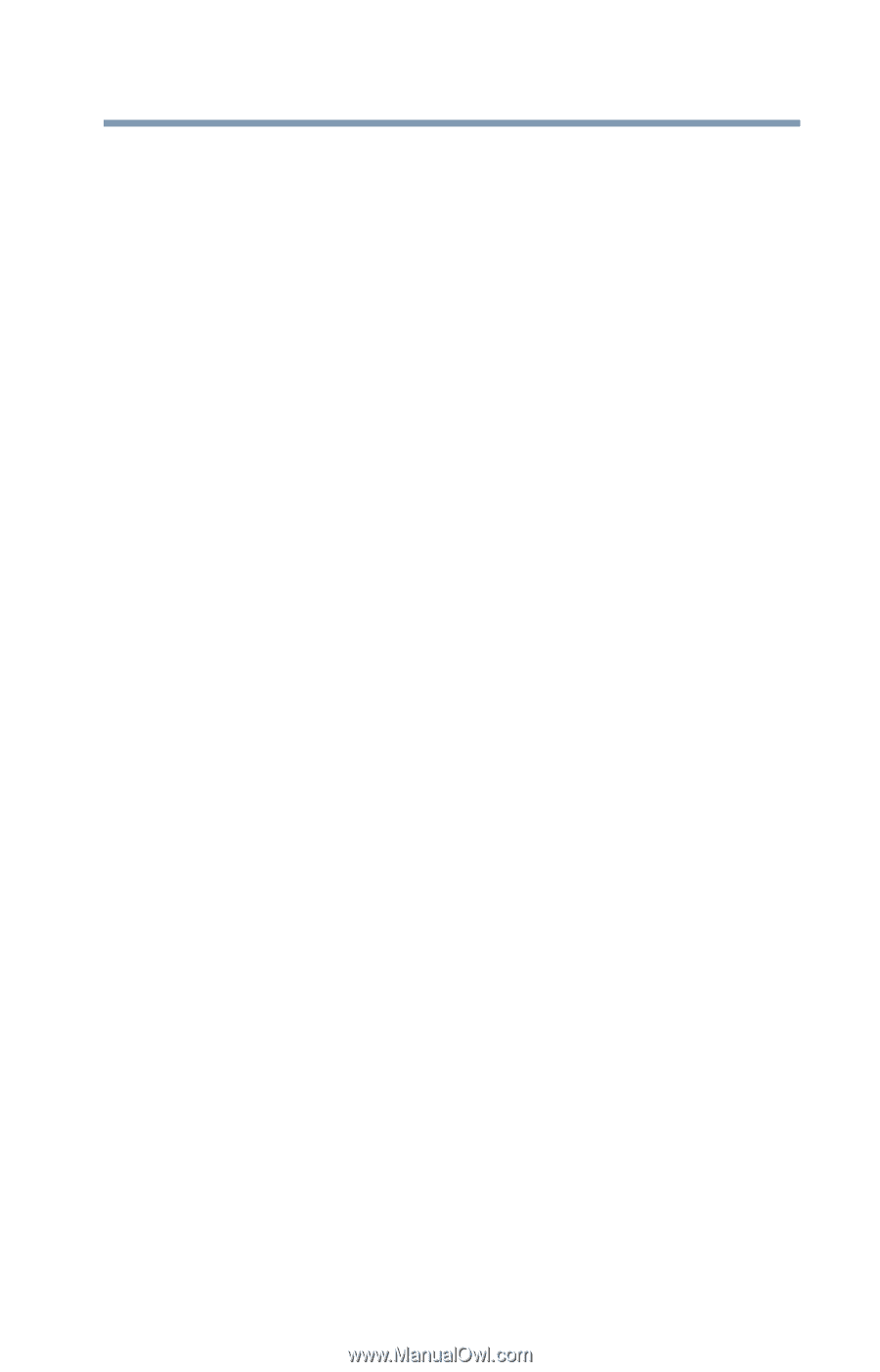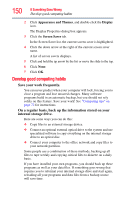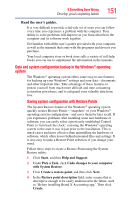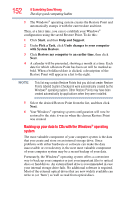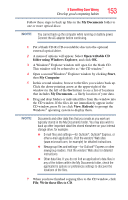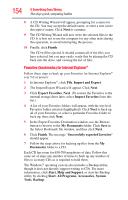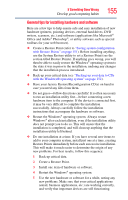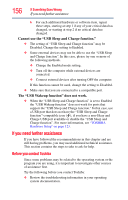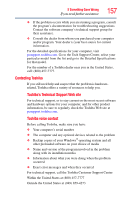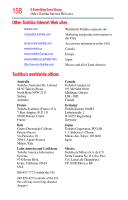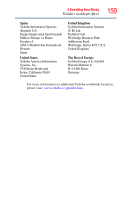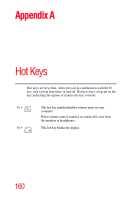Toshiba NB200-SP2905R User Guide 1 - Page 155
General tips for installing hardware and software, Create a Restore Point.
 |
View all Toshiba NB200-SP2905R manuals
Add to My Manuals
Save this manual to your list of manuals |
Page 155 highlights
If Something Goes Wrong Develop good computing habits 155 General tips for installing hardware and software Here are a few tips to help ensure safe and easy installation of new hardware (printers, pointing devices, external hard drives, DVD writers, scanners, etc.) and software (applications like Microsoft® Office and Adobe® Photoshop®, or utility software such as special toolbars for your web browser). ❖ Create a Restore Point (refer to "Saving system configuration with Restore Points" on page 151). Before installing anything, use the System Restore utility to set a Restore Point (see the section titled Restore Points). If anything goes wrong, you will then be able to easily restore the Windows® operating system to the state it was in prior to the installation, undoing any changes that the installation process introduced. ❖ Back up your critical data (see "Backing up your data to CDs with the Windows® operating system" on page 152). ❖ Have your factory Restore/Reconfiguration CD(s) on hand in case you need any files from them. ❖ Do not guess-follow directions carefully! It is often necessary to run an installation utility first-before connecting a new hardware item to the computer. If the device is connected first, it may be very difficult to complete the installation successfully. Always carefully follow the installation instructions that accompany the hardware or software. ❖ Restart the Windows® operating system. Always restart Windows® after each installation, even if the installation utility does not prompt you to do so. This will ensure that the installation is completed, and will clean up anything that the installation utility left behind. ❖ Do one installation at a time. If you have several new items to add to your computer system, install just one at a time, creating Restore Points immediately before each successive installation. This will make it much easier to determine the origin of any new problems. For best results, follow this sequence: 1 Back up critical data. 2 Create a Restore Point. 3 Install one item of hardware or software. 4 Restart the Windows® operating system. 5 Use the new hardware or software for a while, noting any new problems. Make sure that your critical applications (email, business applications, etc.) are working correctly, and verify that important devices are still functioning.