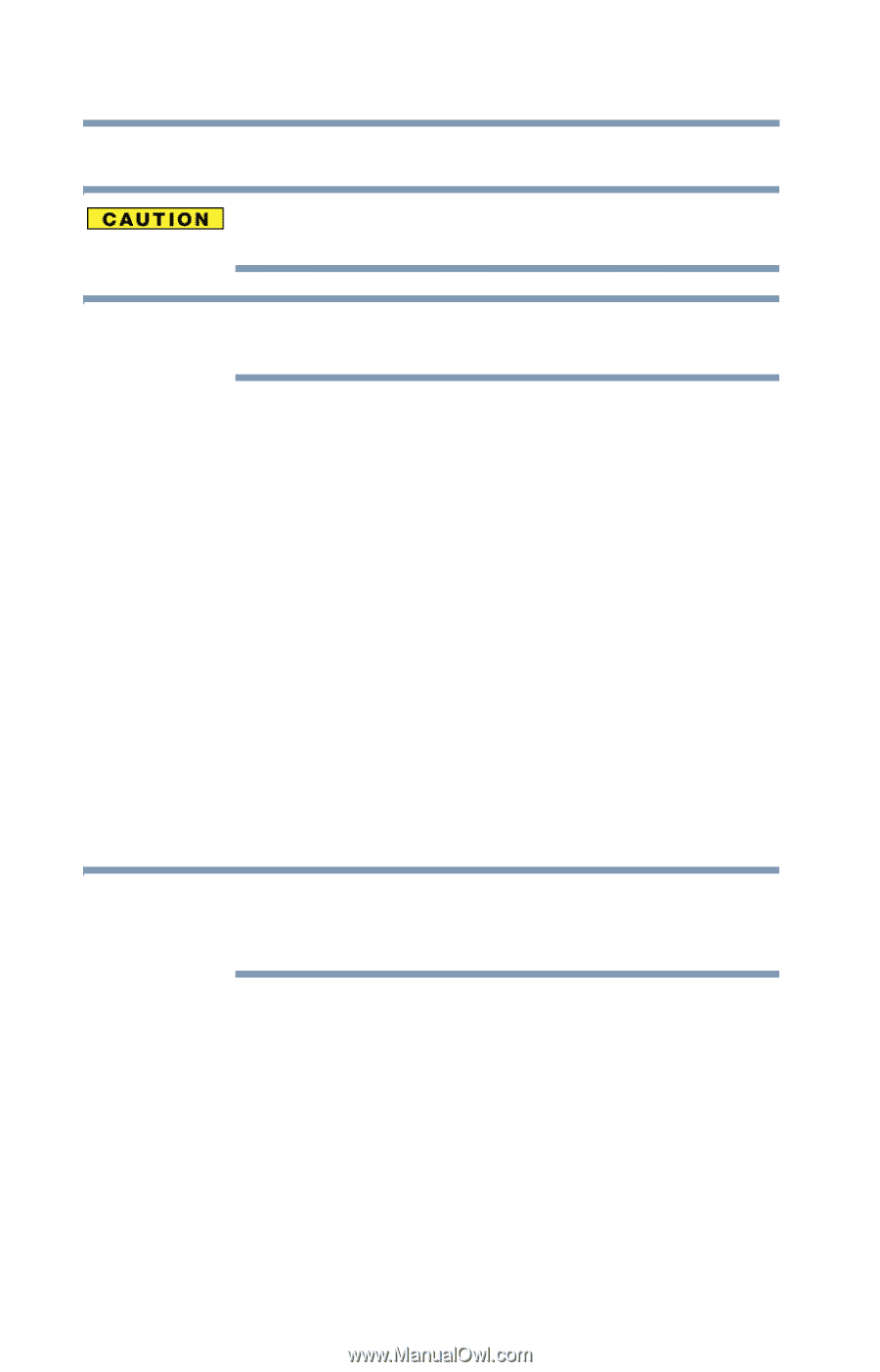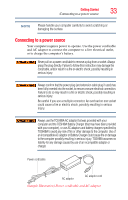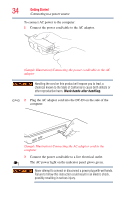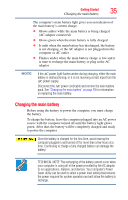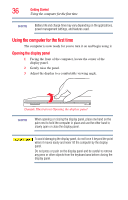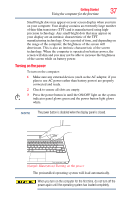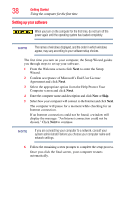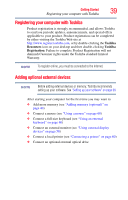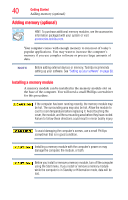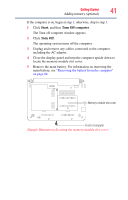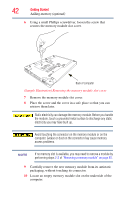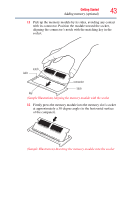Toshiba NB200-SP2905R User Guide 1 - Page 38
Setting up your software, Confirm acceptance of Microsoft's End User License
 |
View all Toshiba NB200-SP2905R manuals
Add to My Manuals
Save this manual to your list of manuals |
Page 38 highlights
38 Getting Started Using the computer for the first time Setting up your software When you turn on the computer for the first time, do not turn off the power again until the operating system has loaded completely. NOTE The names of windows displayed, and the order in which windows appear, may vary according to your software setup choices. The first time you turn on your computer, the Setup Wizard guides you through steps to set up your software. 1 From the Welcome screen click Next to enter the Setup Wizard. 2 Confirm acceptance of Microsoft's End User License Agreement and click Next. 3 Select the appropriate option from the Help Protect Your Computer screen and click Next. 4 Enter the computer name and description and click Next or Skip. 5 Select how your computer will connect to the Internet and click Next. The computer will pause for a moment while checking for an Internet connection. If an Internet connection could not be found, a window will display the message: "An Internet connection could not be chosen." Click Next to continue. NOTE If you are connecting your computer to a network, consult your system administrator before you choose your computer name and network settings. 6 Follow the remaining screen prompts to complete the setup process. Once you click the final screen, your computer restarts automatically.