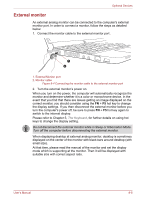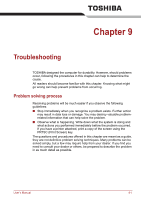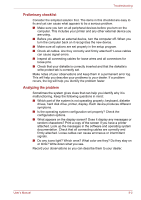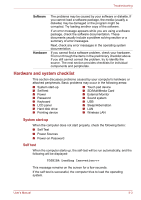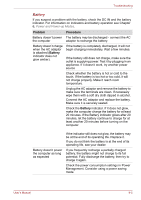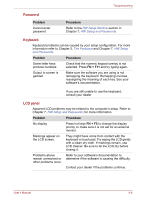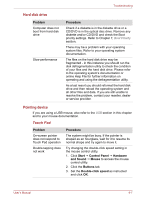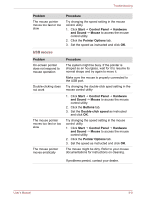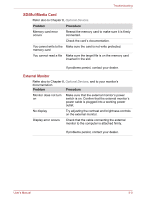Toshiba NB250 Users Manual Canada; English - Page 103
Power, Overheating power down, AC power
 |
View all Toshiba NB250 manuals
Add to My Manuals
Save this manual to your list of manuals |
Page 103 highlights
Troubleshooting Depending on how the Boot Priority is set in the Hardware Setup, the computer tries to load first from drive A then from drive C, or first from drive C then from drive A. If any of the following conditions are present, the self test failed: ■ The computer stops and does not proceed to display information or messages. ■ Random characters appear on the screen, and the system does not function normally. ■ The screen displays an error message. Turn off the computer and check all cable connections. If the test fails again, contact your dealer. Power When the computer is not plugged into an AC adaptor, the battery pack is the primary power source. However, your computer has a number of other power resources, including intelligent power supply and Real Time Clock battery. These resources are interrelated and any one could affect apparent power problems. This section provides check lists for the AC adaptor and the main battery. If you cannot resolve a problem after following them, the cause could lie with another power resource. In such case, contact your dealer. Overheating power down If the computer's internal temperature becomes too high, the computer will automatically shut down. AC power If you have trouble turning on the computer with the AC adaptor connected. Please refer to Chapter 6, Power and Power-up Modes for more information. Problem Procedure AC adaptor doesn't power the computer Check the connections. Make sure the cord is firmly connected to the computer and a power outlet. Check the condition of the cord and terminals. If the cord is frayed or damaged, replace it. If the terminals are soiled, wipe them with cotton or a clean cloth. If the AC adaptor still does not power the computer, contact your dealer. User's Manual 9-4