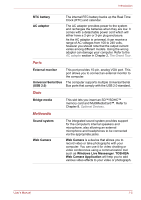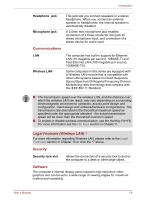Toshiba NB250 Users Manual Canada; English - Page 26
Battery save mode, Low battery, automatic, Hibernation Mode, Heat dispersal, Sleep Mode
 |
View all Toshiba NB250 manuals
Add to My Manuals
Save this manual to your list of manuals |
Page 26 highlights
Introduction Battery save mode *1 This feature lets you configure the computer in order to save battery power. This can be specified in the Power Options. Low battery automatic Hibernation Mode *1 When battery power is exhausted to the point that computer operation cannot be continued, the system automatically enters Hibernation Mode and shuts itself down. This can be specified in the Power Options. Heat dispersal *1 To protect from overheating, the CPU has an internal temperature sensor. If the computer's internal temperature rises to a certain level, the cooling fan is turned on or the processing speed is lowered. This can be specified in the Power Options. Maximum Performance Turns on the fan first, then lowers the CPU processing speed if necessary. Battery Optimized Lowers the CPU processing speed first, then turns on the fan if necessary. If the processor's temperature reaches an unacceptably high level with either setting, the computer will automatically shut down to prevent any damage - in this instance all unsaved data in memory will be lost. Hibernation Mode Sleep Mode This feature lets you turn off the power to the computer without exiting from your software. The contents of main memory are automatically saved to the hard disk drive so that when you next turn the power on again, you can continue working right where you left off. Refer to the Turning off the power section in Chapter 3, Getting Started, for more details. If you have to interrupt your work, you can use this feature to allow you to turn off power to the computer without exiting from your software. Data is maintained in the computer's main memory so that when you next turn on the power, you can continue working right where you left off. User's Manual 1-9