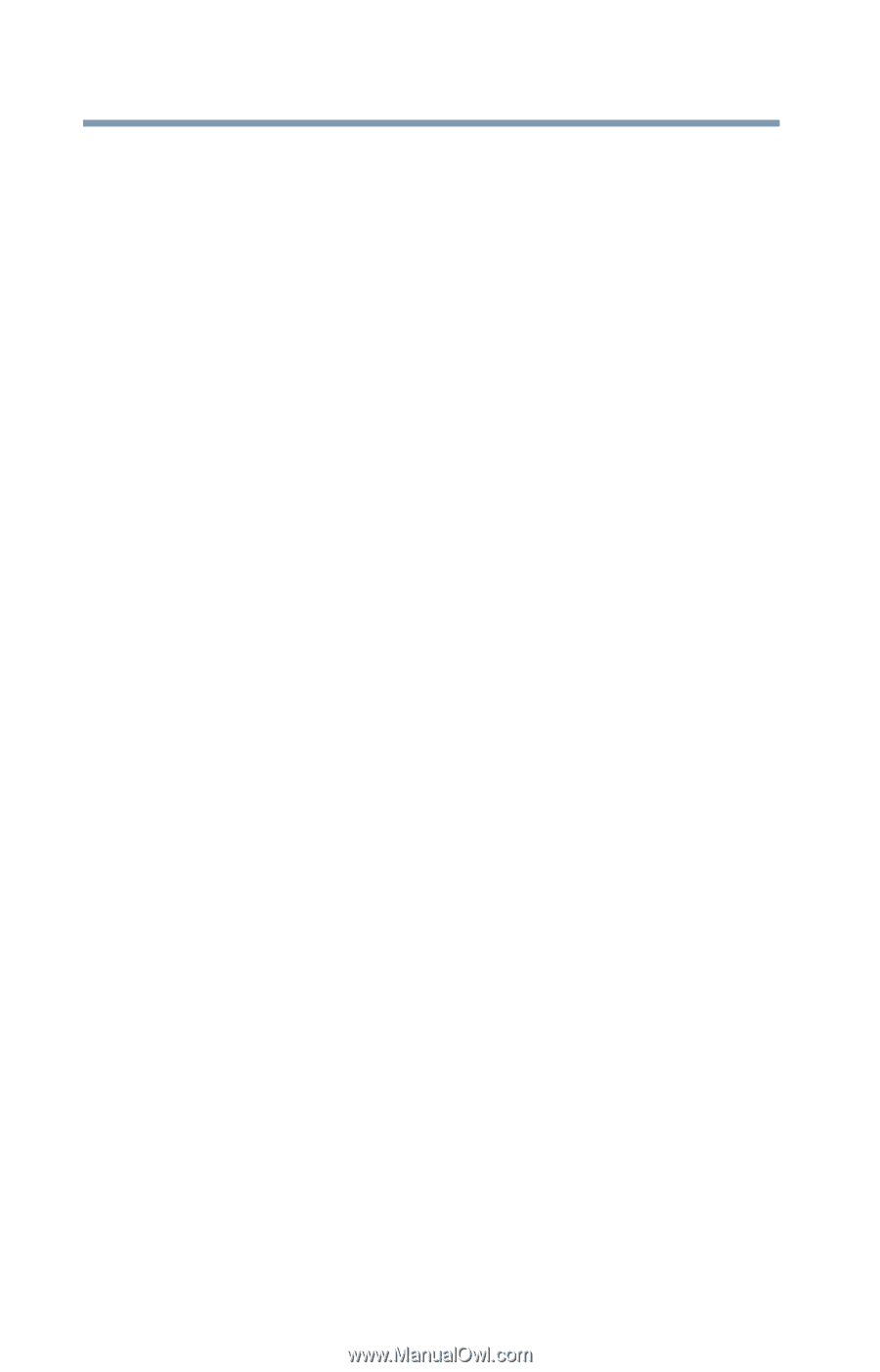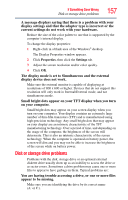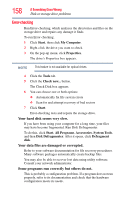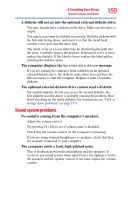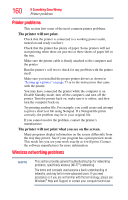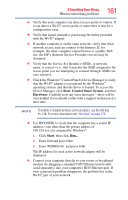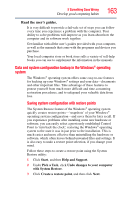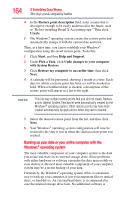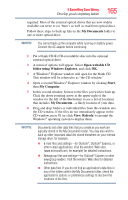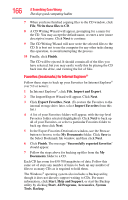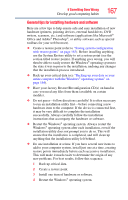Toshiba NB305-SP1051L User Guide - Page 162
Develop good computing habits
 |
View all Toshiba NB305-SP1051L manuals
Add to My Manuals
Save this manual to your list of manuals |
Page 162 highlights
162 If Something Goes Wrong Develop good computing habits ❖ If you have enabled any security provisions (closed system, MAC address filtering, Wired Equivalent Privacy [WEP], etc.), check the access point vendor's Web site for recent firmware upgrades. Problems with WEP keys, in particular, are frequently addressed in new firmware releases. The Windows® operating system wireless management utility does not work. If you are using an external Wi-Fi® adapter (a USB adapter, or other variety), check if the adapter comes with its own management utility. If it does, the utility may be disabling the Windows® operating system wireless management utility, in which case you must use the adapter's management utility. If the documentation that accompanies the adapter does not provide enough information to determine if this is the case, contact that vendor's support group for further advice. Develop good computing habits Save your work frequently. You can never predict when your computer will lock, forcing you to close a program and lose unsaved changes. Many software programs build in an automatic backup, but you should not rely solely on this feature. Save your work! See "Computing tips" on page 82 for instructions. On a regular basis, back up the information stored on your internal storage drive. Here are some ways you can do this: ❖ Copy files to an external storage device. ❖ Connect an optional external optical drive to the system and use specialized software to copy everything on the internal storage drive to an optical disc. ❖ Connect your computer to the office network and copy files to your network partition. Some people use a combination of these methods, backing up all files to tape weekly and copying critical files to diskette on a daily basis. If you have installed your own programs, you should back up these programs as well as your data files. If something goes wrong that requires you to reformat your internal storage drive and start again, reloading all your programs and data files from a backup source will save time.