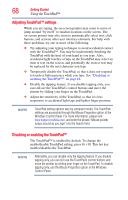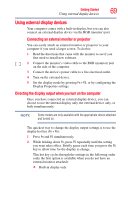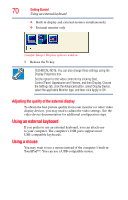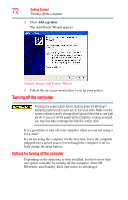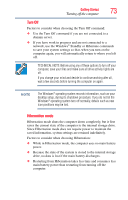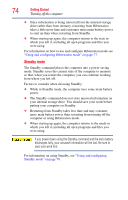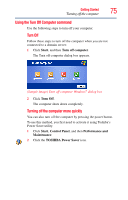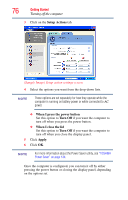Toshiba NB305-SP1051L User Guide - Page 73
Turn Off, Hibernation mode, The Windows
 |
View all Toshiba NB305-SP1051L manuals
Add to My Manuals
Save this manual to your list of manuals |
Page 73 highlights
Getting Started Turning off the computer 73 Turn Off Factors to consider when choosing the Turn Off command: ❖ Use the Turn Off command if you are not connected to a domain server. ❖ If you have work in progress and are not connected to a network, use the Windows® Standby or Hibernate commands to save your system settings so that, when you turn on the computer again, you will automatically return to where you left off. TECHNICAL NOTE: Before using any of these options to turn off your computer, save your files and make sure all drive activity lights are off. If you change your mind and decide to continue working after all, wait a few seconds before turning the computer on again. NOTE The Windows® operating system records information, such as your desktop setup, during its shutdown procedure. If you do not let the Windows® operating system turn off normally, details such as new icon positions may be lost. Hibernation mode Hibernation mode shuts the computer down completely, but it first saves the current state of the computer to the internal storage drive. Since Hibernation mode does not require power to maintain the saved information, system settings are retained indefinitely. Factors to consider when choosing Hibernation: ❖ While in Hibernation mode, the computer uses no main battery power. ❖ Because the state of the system is stored to the internal storage drive, no data is lost if the main battery discharges. ❖ Restarting from Hibernation takes less time and consumes less main battery power than restarting from turning off the computer.