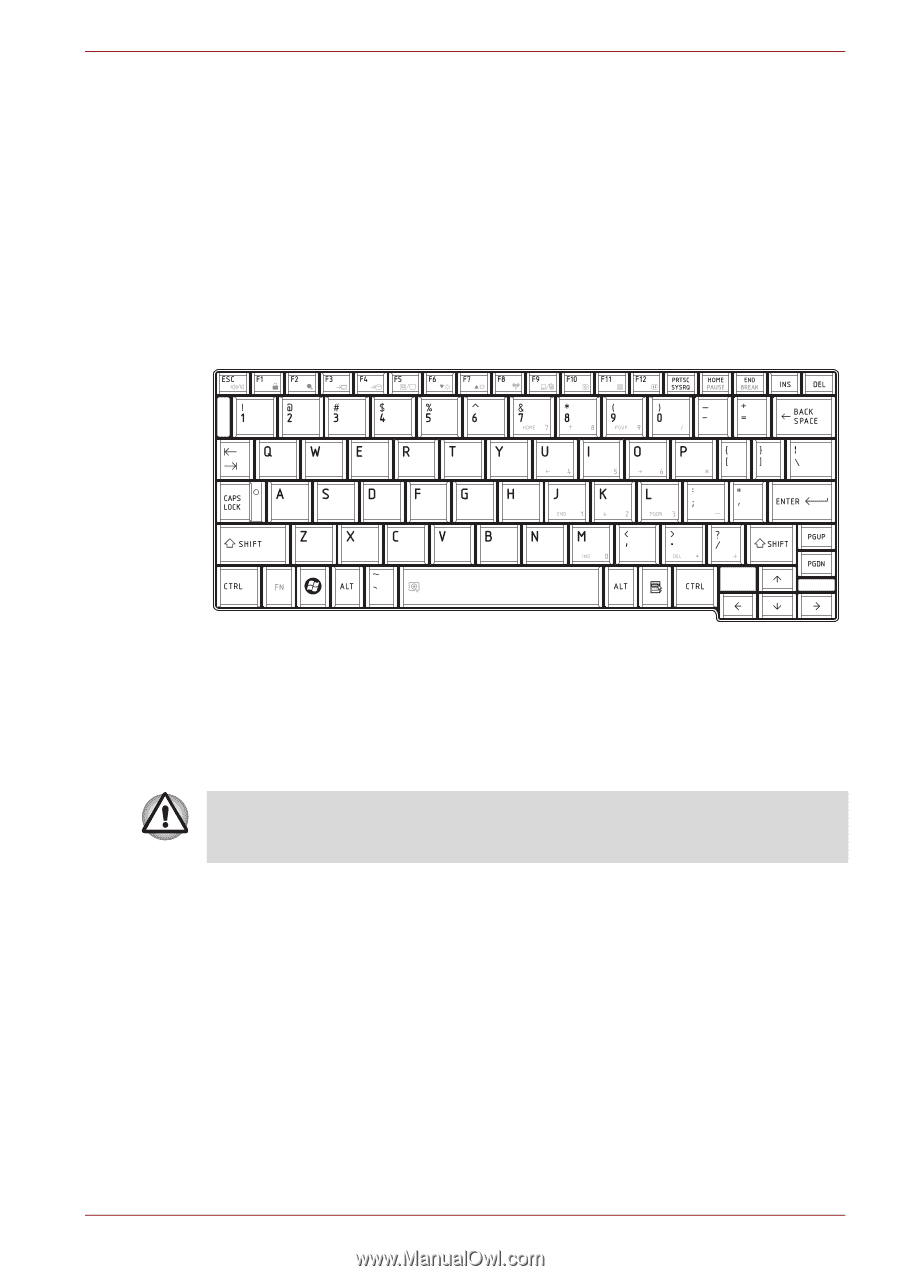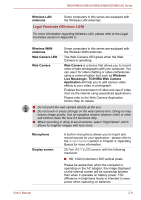Toshiba NB500 PLL50C Users Manual Canada; English - Page 39
The Keyboard, Touch pad gesture, Keyboard indicators
 |
View all Toshiba NB500 PLL50C manuals
Add to My Manuals
Save this manual to your list of manuals |
Page 39 highlights
NB500/NB505/NB520/NB525/NB550D/NB555D Series Touch pad gesture Please refer to the touch pad settings in mouse properties. The Keyboard The computer's keyboard layouts are compatible with a 104/105-key enhanced keyboard - by pressing some keys in combination, all of the 104/105-key enhanced keyboard functions can be performed on the computer. Figure 3-2 The keypad The number of keys available on your keyboard will depend on which country/region your computer is configured for, with keyboards being available for numerous languages. In use there are six different types of keys, specifically typewriter keys, function keys, soft keys, Hot keys, Windows special keys and the keypad overlay. Never remove the key caps on your keyboard. Doing so could cause damage to the parts under the key caps. Keyboard indicators The following figure shows the position of the CAPS LOCK indicator which shows the following condition: ■ When the CAPS LOCK indicator glows, the keyboard will produce capitals when any letter is typed. User's Manual 3-2