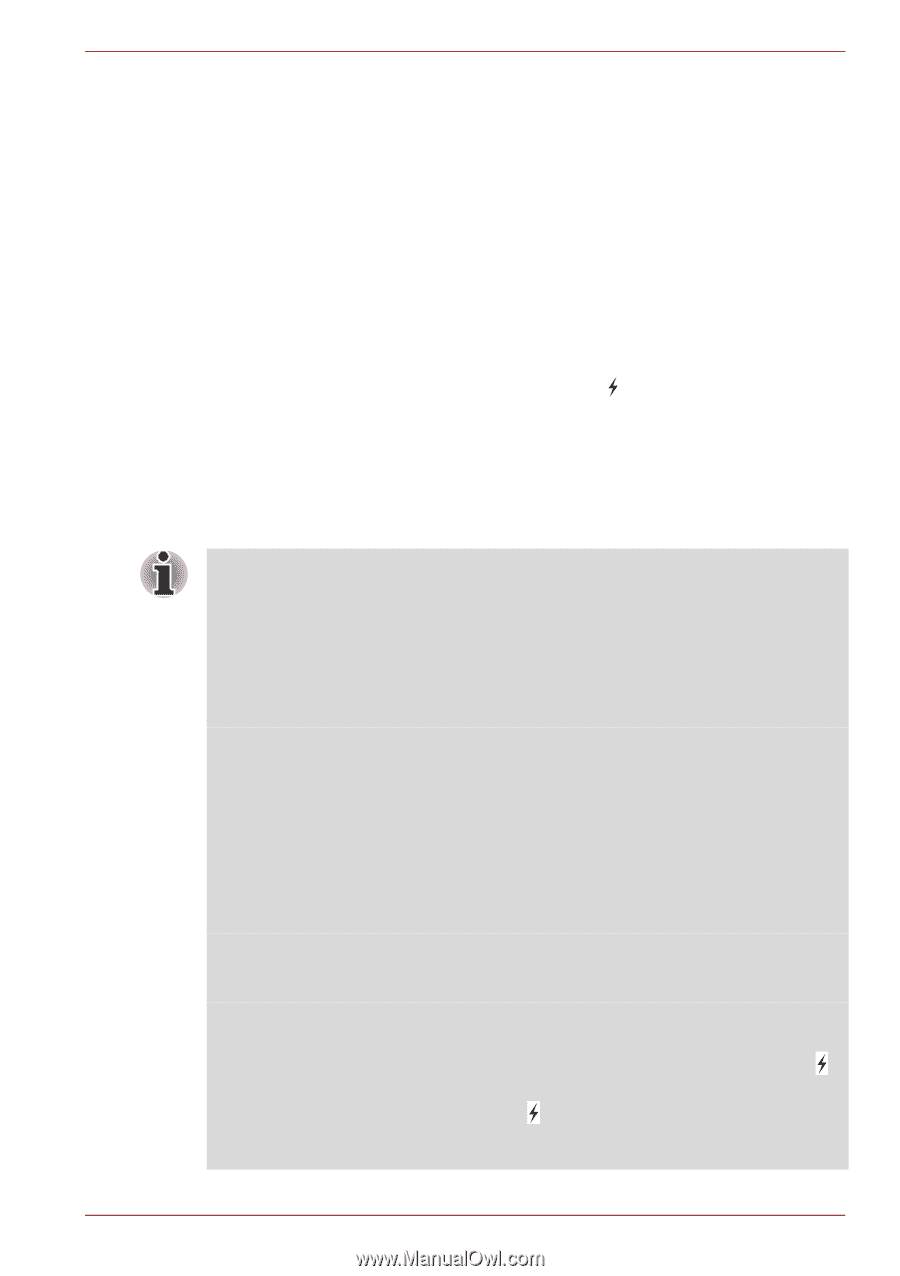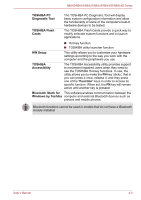Toshiba NB500 PLL50C Users Manual Canada; English - Page 75
Using the TOSHIBA Sleep Utility, Sleep and Charge
 |
View all Toshiba NB500 PLL50C manuals
Add to My Manuals
Save this manual to your list of manuals |
Page 75 highlights
NB500/NB505/NB520/NB525/NB550D/NB555D Series Using the TOSHIBA Sleep Utility The TOSHIBA Sleep Utility is pre-installed in some models. It is used for changing settings of "Sleep and Charge function" and "Sleep and Music function". It also displays the remaining battery capacity. Sleep and Charge Your computer can supply USB bus power (DC5V) to the USB port even when the power of the computer is turned OFF. "Power OFF" includes Sleep Mode, Hibernation Mode or shutdown state. This function can be used for ports that support the Sleep and Charge function (hereinafter called "compatible ports"). Compatible ports are USB ports that have the ( ) symbol icon. You can use the "Sleep and Charge function" to charge certain USBcompatible external devices such as mobile phones or portable digital music players. However, the "Sleep and Charge function" may not work with certain external devices even if they are compliant with the USB specification. In those cases, turn the power of the computer ON to charge the device. ■ When Sleep and Charge function is enabled, USB bus power (DC5V) will be supplied to compatible ports even when the power of the computer is turned OFF. USB bus power (DC5V) is similarly supplied to the external devices which are connected to the compatible ports. However, some external devices cannot be charged solely by supplying USB bus power (DC5V). As for the specifications of the external devices, please contact the device manufacturer or check the specifications of the external devices thoroughly before use. ■ Using the sleep and charge function to charge external devices will take longer than charging the devices with their own chargers. ■ If Sleep and Charge function is enabled, the computer's battery will discharge during hibernation or when the computer is turned off. It is recommended that you connect the AC adaptor to the computer when enabling the Sleep and Charge function. ■ External devices connected to the USB bus power (DC5V) function that interfaces with the power ON/OFF of the computer may always be in an operational state. ■ When there is a current overflow of the external devices connected to the compatible ports, USB bus power (DC5V) supply may be stopped for safety reasons. ■ When Sleep and Charge function is enabled, the USB Wakeup function does not work for compatible ports. In that case, if there is a USB port that does not have the Sleep and Charge function-compatible icon ( ), attach the mouse or keyboard to it. If all USB ports have the Sleep and Charge function-compatible icon ( ), change to disable Sleep and Charge function. The USB Wakeup function will now work, but the Sleep and Charge function will be disabled. User's Manual 4-7