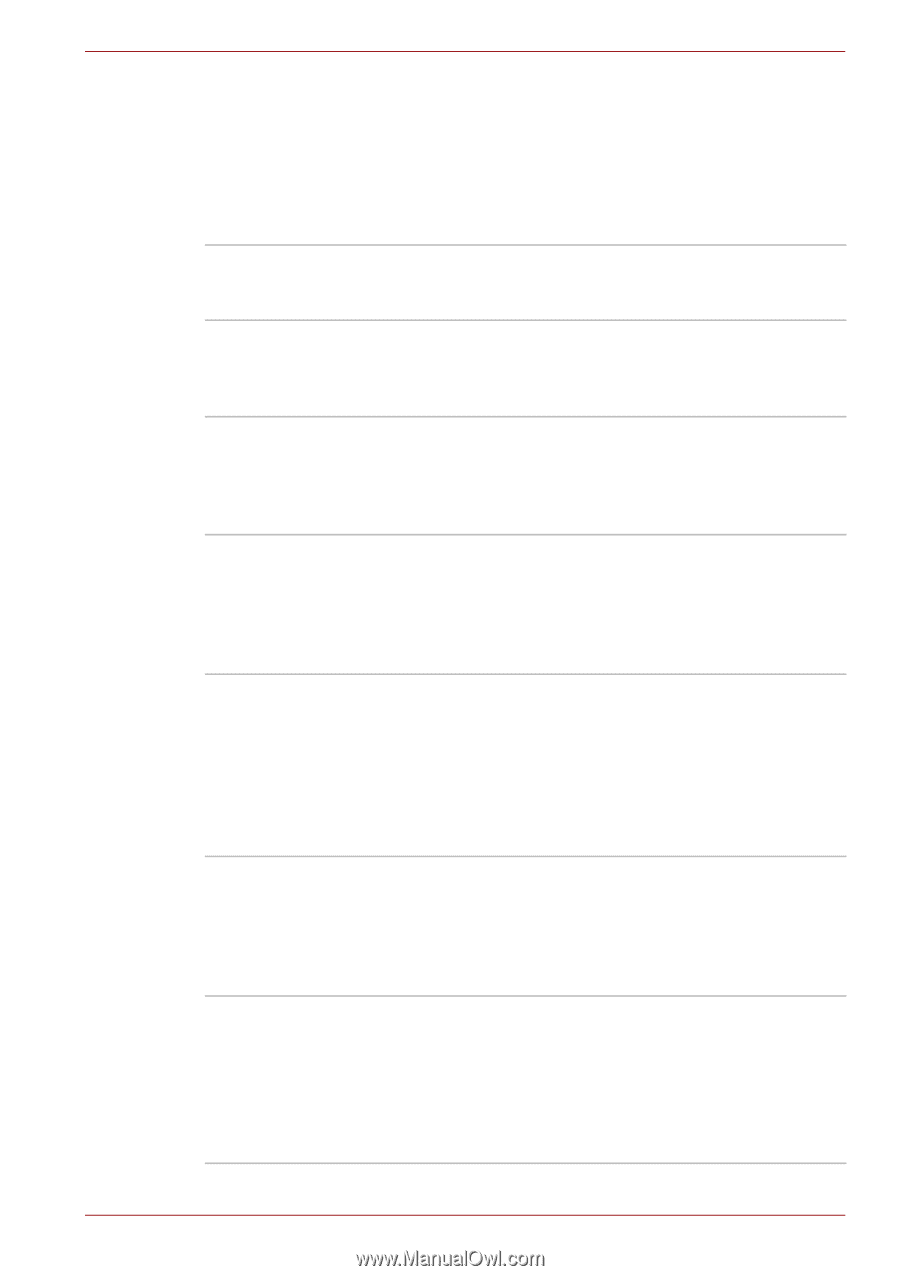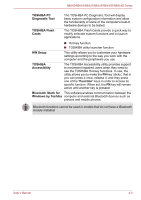Toshiba NB525 PLL52C Users Manual Canada; English - Page 74
Intelligent power, supply, Battery save mode, Panel power on/off, Low battery, automatic
 |
View all Toshiba NB525 PLL52C manuals
Add to My Manuals
Save this manual to your list of manuals |
Page 74 highlights
NB500/NB505/NB520/NB525/NB550D/NB555D Series Intelligent power supply*1 A microprocessor in the computer's intelligent power supply detects the battery's charge, automatically calculates the remaining battery capacity and protects electronic components from abnormal conditions such as a voltage overload from the AC adaptor. This can be specified in the Power Options. Battery save mode *1 This feature lets you configure the computer in order to save battery power. This can be specified in the Power Options. Panel power on/off*1 This feature automatically turns power to the computer off when the display panel is closed, and turns it back on when the display panel is opened. This can be specified in the Power Options. Low battery automatic Hibernation Mode*1 When battery power is exhausted to the point that computer operation cannot be continued, the system automatically enters Hibernation Mode and shuts itself down. This can be specified in the Power Options. Heat dispersal*1 To protect against overheating, the processor has an internal temperature sensor so that, if the computer's internal temperature rises to a certain level, the cooling fan is turned on or the processing speed is lowered. This can be specified in the Power Options. Hibernation Mode This feature lets you turn off the power to the computer without exiting from your software. The contents of main memory are automatically saved to the hard disk drive so that when you next turn the power on again, you can continue working right where you left off. Refer to the Turning off the power section in Chapter 1, Getting Started, for more details. Sleep Mode If you have to interrupt your work, you can use this feature to allow you to turn off power to the computer without exiting from your software. Data is maintained in the computer's main memory so that when you next turn on the power, you can continue working right where you left off. USB Wakeup function This function restores the computer from Sleep Mode depending on the external devices connected to the USB ports. For example, if a mouse or USB keyboard is connected to a USB port, clicking the mouse button or pressing the keyboard will wakeup the computer. User's Manual 4-6