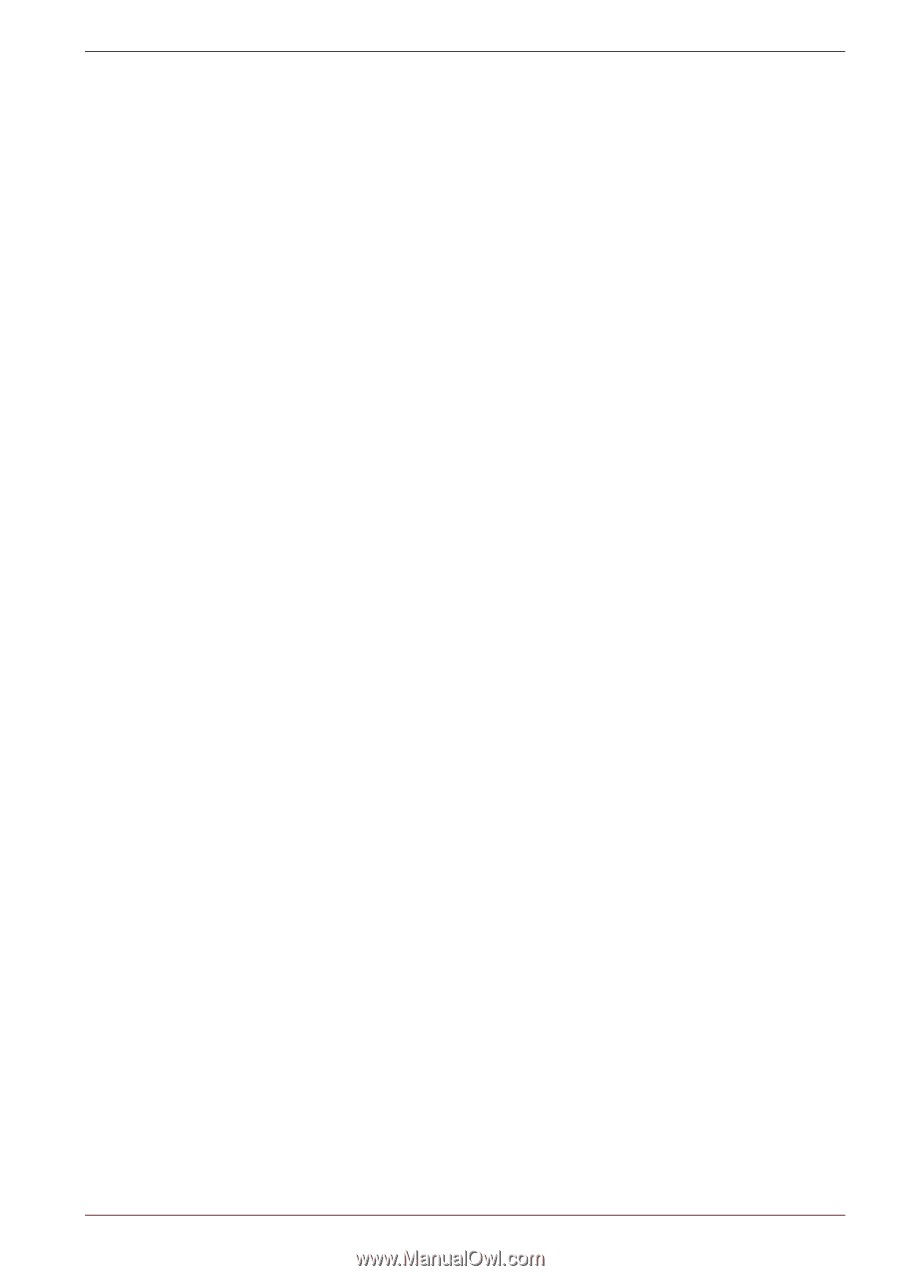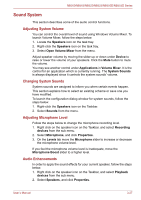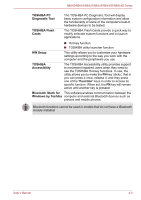Toshiba NB525 Users Manual Canada; English - Page 66
Dolby Advanced Audio, Notes on Using Microphone, Playback, devices, Speakers, Properties, Dolby
 |
View all Toshiba NB525 manuals
Add to My Manuals
Save this manual to your list of manuals |
Page 66 highlights
NB500/NB505/NB520/NB525/NB550D/NB555D Series Dolby Advanced Audio This function is supported with some models. Dolby Advanced Audio provides a stunning listening experience from any pair of speakers or headphones. Adding a new level of realism to movies, music, and games, this is the quality audio customers have been missing from your computers. Dolby Advanced Audio includes: ■ High-Frequency Enhancer: Analyzes and restores high frequencies lost during encoding. Works on any speaker for a higher level of audio than was previously possible. ■ Audio Optimization: Corrects common audio problems caused by laptop limitations for a better entertainment experience. ■ Natural Bass: Extends the bass response of any speakers by up to an octave. ■ Dolby Headphone: Enables personal surround sound using any set of headphones. To access Dolby Advanced Audio function, follow the steps as detailed below: 1. Right-click on the speaker icon on the Taskbar, and select Playback devices from the sub menu. 2. Select Speakers, and click Properties. 3. Click the Dolby tab. Notes on Using Microphone You can use the built-in or an external microphone that connects to the microphone jack to record monaural sounds into your applications. It can also be used to issue voice commands to applications that support such functions (built-in microphone is provided with some models). Since your computer has a microphone and speaker, "feedback" may be heard under certain conditions. Feedback occurs when sound from the speaker is picked up in the microphone and amplified back to the speaker, which amplifies it again to the microphone. This feedback occurs repeatedly and causes a very loud, high-pitched noise. It is a common phenomenon that occurs in any sound system when the microphone input is output to the speaker (throughput) and the speaker volume is too loud or too close to the microphone. You can control throughput by adjusting the volume of your speaker or through the Mute function in the Master Volume panel. Refer to your Windows documentation for details on using the Master Volume panel. User's Manual 3-29