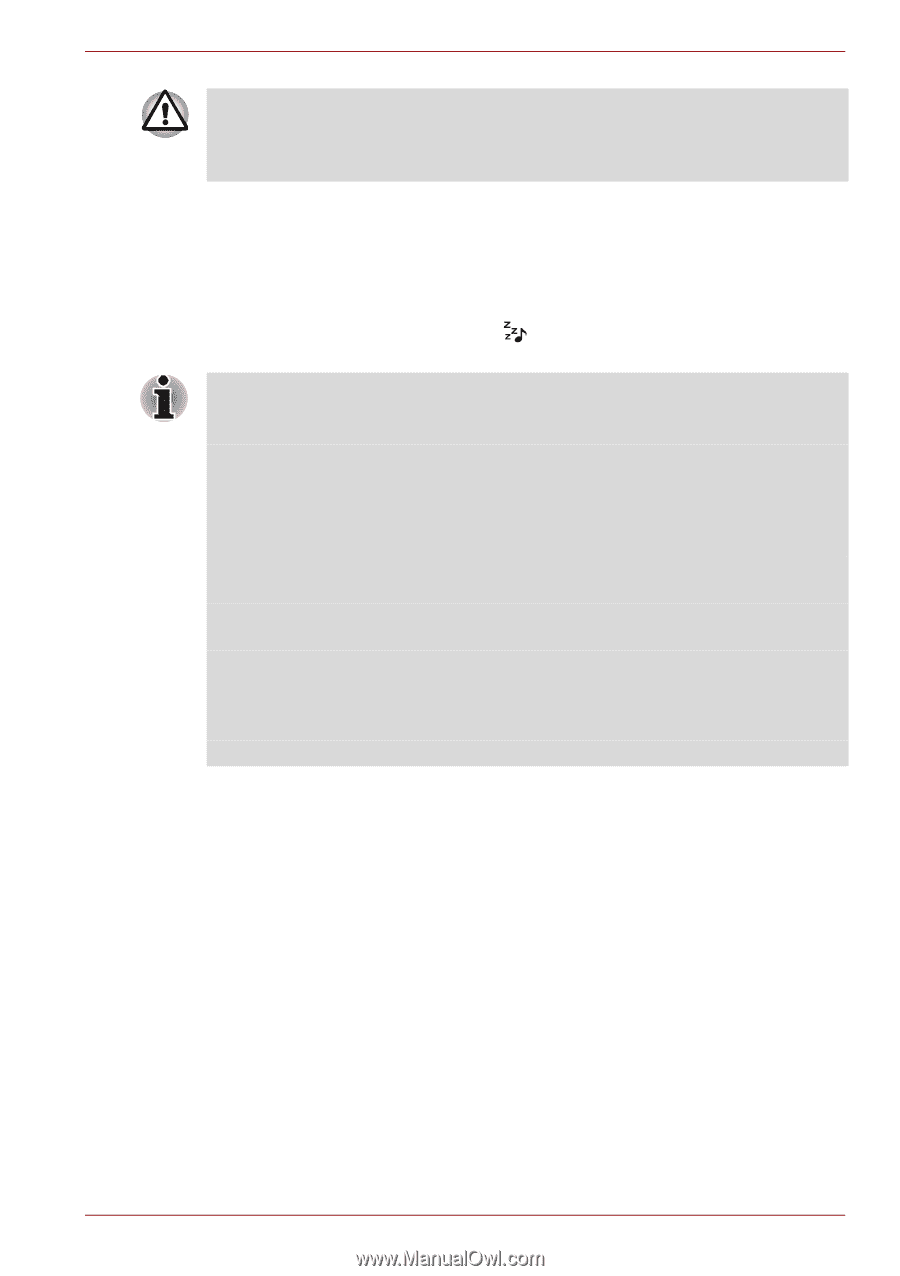Toshiba NB555D PLL5FC Users Manual Canada; English - Page 76
Sleep and Music, Starting the TOSHIBA Sleep Utility, Enabling Sleep and Charge
 |
View all Toshiba NB555D PLL5FC manuals
Add to My Manuals
Save this manual to your list of manuals |
Page 76 highlights
NB500/NB505/NB520/NB525/NB550D/NB555D Series Metal paper clips or hair pins/clips will generate heat if they come into contact with USB ports. Do not allow USB ports to come into contact with metal products, for example when carrying the computer in your bag. Sleep and Music Your can use your computer's speaker for the portable audio device, even when the power of the computer is turned OFF. "Power OFF" includes Sleep Mode, Hibernation Mode or shutdown state. The Microphone jack with the icon supports the Sleep and Music function. ■ When "Sleep and Music" is enabled, it is not possible to mute sound from the computer's speaker even by connecting headphones to the Microphone jack. There is also no sound from the headphone. ■ When "Sleep and Music" is enabled, it is possible to play sound from the computer's speaker by connecting an audio cable to the Microphone jack. Using this feature discharges the computer's battery. Therefore, it is recommended that the computer be connected to an external power source via the AC Adaptor. ■ When using the "Sleep and Music" feature, connect the computer and Audio device with an audio cable. ■ When using the "Sleep and Music" feature, the volume level can not be changed from the computer. ■ The volume adjustment and mute setting might be different between Windows mode and "Sleep and Music" mode. Before connecting the audio device to the computer, turn down the volume of the audio device. Sound quality may also be different. ■ Use the "Sleep and Music" feature with the display open. Starting the TOSHIBA Sleep Utility To start the utility, click Start -> All Programs -> TOSHIBA -> Utilities -> Sleep Utility. Enabling Sleep and Charge This utility can be used to enable and disable the Sleep and Charge function. Select the Enable Sleep and Charge check box to enable this function for the compatible USB ports. The default state is disabled. Power supply mode settings Your PC has multiple charging modes so that many different USB devices can be supported for Sleep and Charge function. Typical Mode (Default) is suitable for a wide range of digital audio players. However, determining which mode is suitable for your USB device is unknown without trying. Try each mode, using the following procedure, User's Manual 4-8