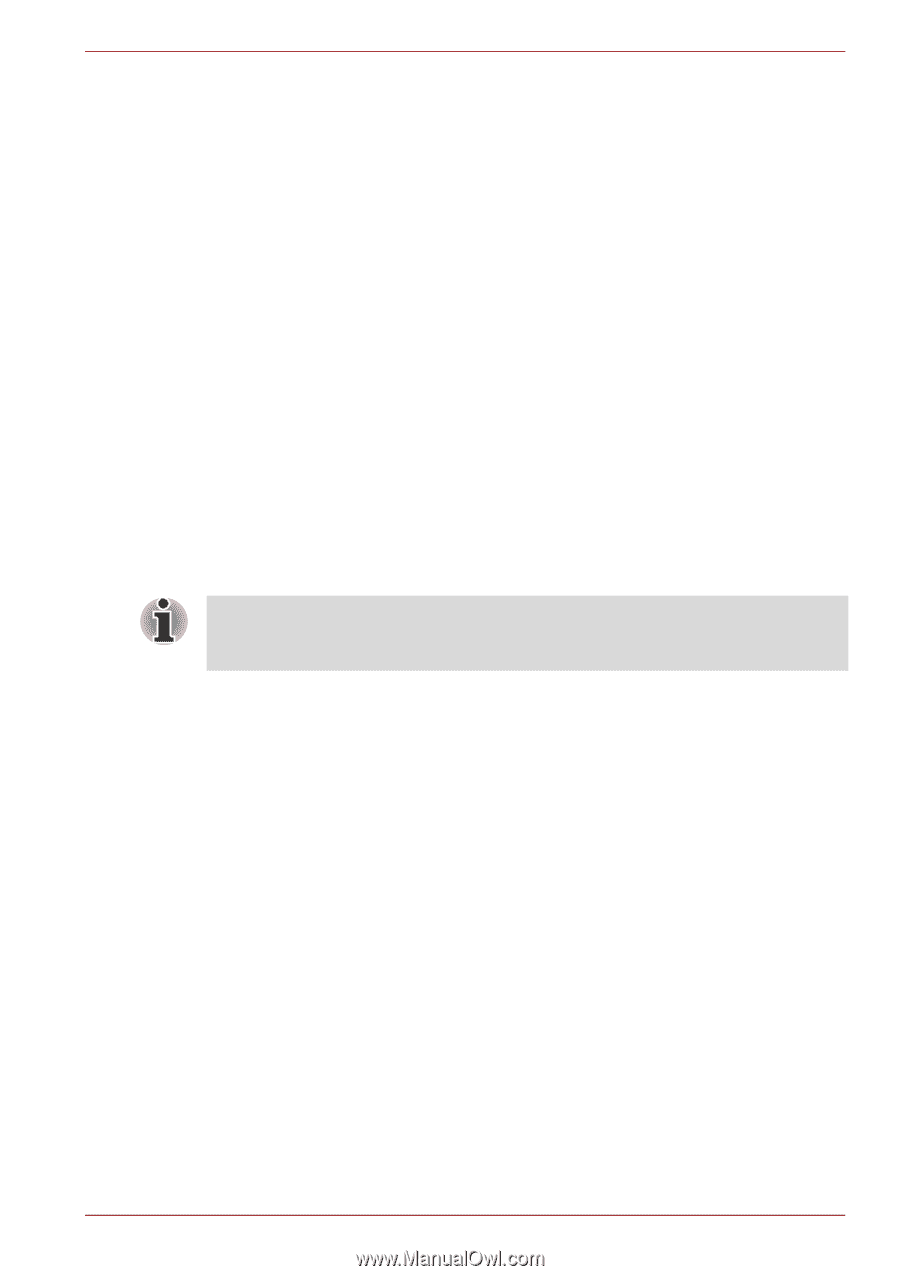Toshiba NB555D PLL5FC Users Manual Canada; English - Page 77
Password Utility, Enabling Sleep and Music, Battery Settings, User Password, Supervisor Password
 |
View all Toshiba NB555D PLL5FC manuals
Add to My Manuals
Save this manual to your list of manuals |
Page 77 highlights
NB500/NB505/NB520/NB525/NB550D/NB555D Series from Typical Mode to Alternate Mode(*1) to find the suitable mode for your USB device to charge. This function may not be able to be used with some connected external devices even if the appropriate mode is selected. In this situation, clear the "Enable Sleep and Charge" check box and stop using this function. *1. Some computers may not support all modes. Enabling Sleep and Music You can enable Sleep and Music by selecting the "Enable Sleep and Music" check box and clicking the Apply button. Battery Settings This utility can be used to specify the lower limit of remaining battery life for Sleep and Charge. Move the slider bar to specify the lower limit. If the remaining battery life falls below the setting, the Sleep and Charge function will be stopped. Password Utility The password utility allows you to maintain an additional level of security and provides two levels of password security: User and Supervisor. Passwords set in TOSHIBA Supervisor Password Utility are different from the Windows® login password. User Password To start the utility, point to or click the following items: Start -> All Programs -> TOSHIBA -> Utilities -> TOSHIBA Assist -> SECURE -> User password ■ Registered Click to register a password of up to 8 characters. After a password is set, you will be prompted to enter it when you start the computer. ■ Not Registered Click to delete a registered password. Before you can delete a password, you must first enter the current password correctly. ■ Owner String (text box) You can use this box to associate text with the password. After you enter text, click Apply or OK, then, each time the computer is switched on, this text will be displayed along with the prompt for the password. Supervisor Password If you set a supervisor password, some functions will be restricted when a user logs on with the user password. To set a supervisor password: Click Start -> All Programs -> TOSHIBA -> Utilities -> TOSHIBA Assist - User's Manual 4-9