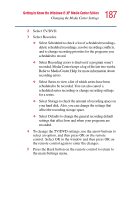Toshiba P25-S607 Toshiba Online Users Guide for Satellite P25-S607 - Page 188
About Recorded TV Storage Space Settings, Change TV Guide Settings, recorded the TV program from.
 |
UPC - 032017215665
View all Toshiba P25-S607 manuals
Add to My Manuals
Save this manual to your list of manuals |
Page 188 highlights
188 Getting to Know the Windows® XP Media Center Edition Changing the Media Center Settings About Recorded TV Storage Space Settings The space available for recording TV programs depends on your hard disk allocation, drive size, and default recording quality selections. Your PC requires a certain amount of space to run your Windows XP operating system, run software programs, and store data files. If your hard disk becomes full, it may affect the PC speed and performance. You may need to free up storage space to record more programs or to optimize the PC's performance. To increase disk space, you can: ❖ Delete recorded shows from the Recorded TV window. For more information, refer to the My TV chapter. ❖ Increase the percentage of hard disk space available for recorded TV shows in Default Settings. Select between 5 and 90 percent. The default is set at 75 percent. ❖ Record TV programs to the largest drive. Media Center does not support removable drives, network drives, or drives with less than 5 MB of disk space. ❖ Archive TV programs to a DVD+RW or DVD+R if your PC has a DVD writer drive. You can play archived programs recorded on DVDs only from the PC that you recorded the TV program from. ❖ In the Recorder Defaults window, select Fair as the default recording quality. The better the quality of the recording, the more space the file takes. ❖ In the Recorder Defaults window, select Until I watch as the Keep setting for each recorded show. Change TV Guide Settings In the Guide Settings, you can select which channels to display and you can manually update your Guide from the Internet. TV Guide settings are the same for each user and can be changed only by the administrator of the computer.