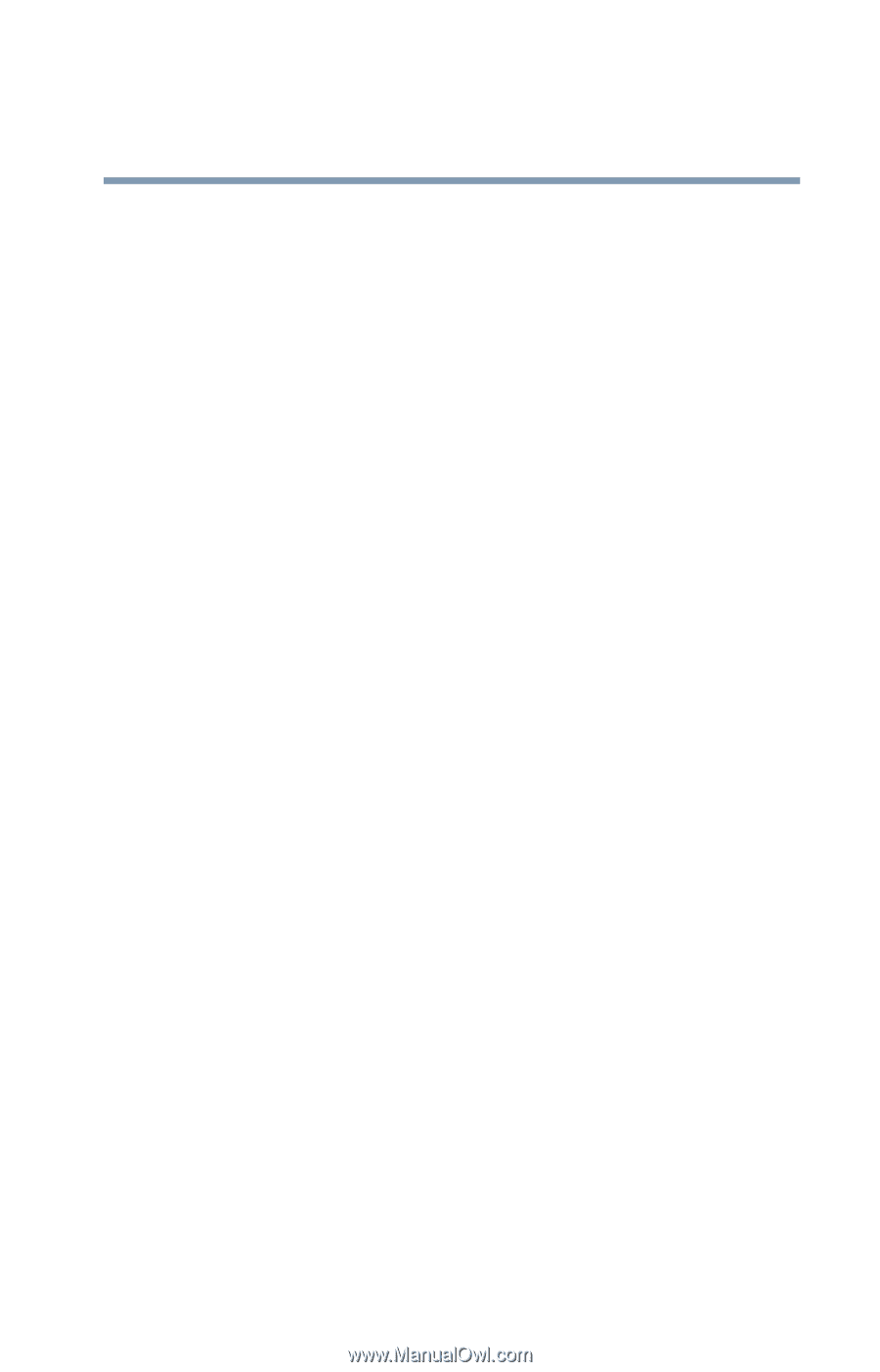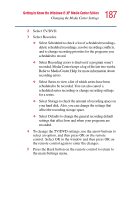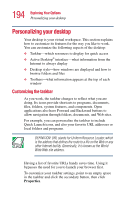Toshiba P25-S607 Toshiba Online Users Guide for Satellite P25-S607 - Page 189
Changing Parental Controls for TV Viewing, In the Media Center Start menu, select Settings. You may
 |
UPC - 032017215665
View all Toshiba P25-S607 manuals
Add to My Manuals
Save this manual to your list of manuals |
Page 189 highlights
189 Getting to Know the Windows® XP Media Center Edition Changing the Media Center Settings To change the TV Guide settings: 1 In the Media Center Start menu, select Settings. You may need to select the scroll arrows on the Start menu to view Settings. 2 In the Settings window, select TV/DVD. 3 In the TV settings menu, select Guide setup. ❖ Select Customize to show or hide channels that appear in the Guide. To show a channel, place a check mark next to the channel. To hide a channel, clear the check mark by selecting it. ❖ Select Change lineup to change the network and Guide information for channels to display correctly. ❖ Select Get Guide data to manually update the Television Program Guide from the Internet. Media Center connects to the Internet. This may take a few minutes to update. ❖ Select About Guide data to find out general Guide information and the date range of your current Television Program Guide. 4 Use the arrow buttons to select an option, and then press OK on the remote control. 5 Press the Back button on the remote control to return to the TV/DVD Settings window. Changing Parental Controls for TV Viewing Only the administrator of the computer can change the Parental Control setting. This feature may not be available on your PC. 1 In the Media Center Start menu, select Settings. You may need to select the scroll arrows on the Start menu to view Settings. 2 In the Settings window, select TV/DVD.