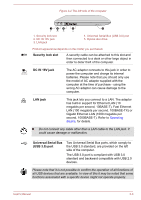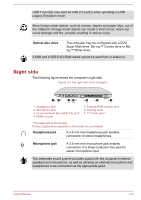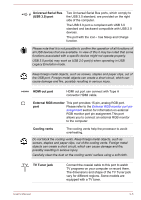Toshiba P850 PSPKFC-0C4004 Users Manual Canada; English - Page 41
Left side, DC IN/Battery, indicator, Power indicator, Power, Wireless, communication
 |
View all Toshiba P850 PSPKFC-0C4004 manuals
Add to My Manuals
Save this manual to your list of manuals |
Page 41 highlights
Keep foreign metal objects, such as screws, staples and paper clips, out of the Memory media slot. Foreign metal objects can create a short circuit, which can cause damage and fire, possibly resulting in serious injury. DC IN/Battery indicator The DC IN/Battery indicator shows the condition of the DC IN and the battery's charge - white indicates the battery is fully charged while the power is being correctly supplied from the AC power adaptor. Please refer to the Monitoring of power condition section for more information on this feature. Power indicator The Power indicator normally glows white when the computer is turned on. However, if you turn the computer off into Sleep Mode, this indicator will blink amber - approximately two seconds on, two seconds off. Wireless communication indicator The Wireless communication indicator glows amber when the Bluetooth, Wireless LAN or Wireless WAN functions are turned on. Only some models are equipped with Bluetooth and Wireless LAN functions. Some models are equipped with a Wireless WAN module. Infrared receiver window This is a sensor window that receives signals from the remote controller which is provided with some models. Models which do not include a remote controller are not equipped with an infrared receiver so the computer cannot be operated with a remote controller. Left side The following figure shows the computer's left side. User's Manual 3-2