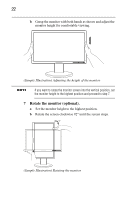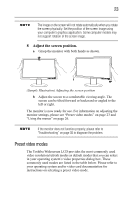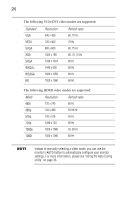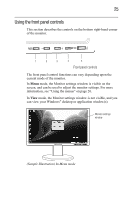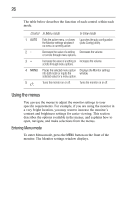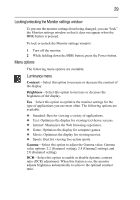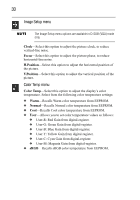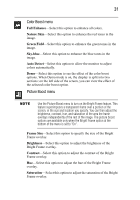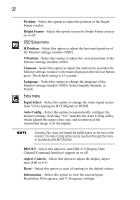Toshiba PA3769A-1LCH 23.6 inch HD LCD Monitor User Manual - Page 27
Navigating the menus
 |
View all Toshiba PA3769A-1LCH manuals
Add to My Manuals
Save this manual to your list of manuals |
Page 27 highlights
27 The menu options are organized into seven categories, represented by icons on the left side of the Monitor settings window. The red selection box indicates the currently selected category. Menus: 1. Luminance 2. Image Setup Selection box Menu name 3. Color Temp 4. Color Boost 5. Picture Boost 6. OSD Setup 7. Extra (Sample Image) The Monitor settings window Selected menu Navigation directions Onscreen messages will refer to the Monitor settings window as the "OSD" (Onscreen Display). Navigating the menus This section describes how to scroll through menu options and how to make selections from the menus. If no buttons are pressed for more than 15 seconds, the Monitor settings window will close automatically. You can make this interval longer or shorter by changing the Timeout setting on the OSD Setup menu. See "Using the menus" on page 26 for more information. As you navigate through the menus, the menu options appear in one of four colors, depending upon which button you press. The color of a menu option indicates its current state, as indicated below.