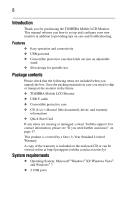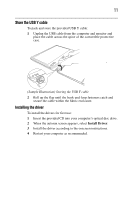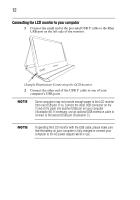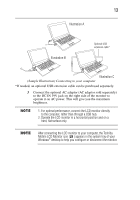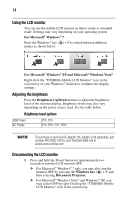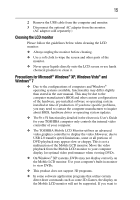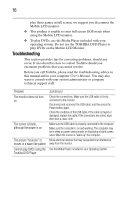Toshiba PA3923U-1LC3 User Guide - Page 12
Connecting the LCD monitor to your computer, Sample Illustration Connecting the LCD monitor
 |
View all Toshiba PA3923U-1LC3 manuals
Add to My Manuals
Save this manual to your list of manuals |
Page 12 highlights
12 Connecting the LCD monitor to your computer 1 Connect the small end of the provided USB Y cable to the Mini USB port on the left side of the monitor. (Sample Illustration) Connecting the LCD monitor 2 Connect the other end of the USB Y cable to one of your computer's USB ports. Some computers may not provide enough power to the LCD monitor from one USB port. If so, connect the other USB connector on the Y end of the cable into another USB port on your computer (illustration B). If necessary, use an optional USB extension cable to connect to the second USB port (illustration C). If operating the LCD monitor with the USB cable, please make sure that the battery on your computer is fully charged or connect your computer to the AC power adaptor while in use.