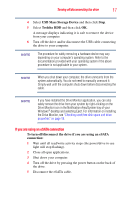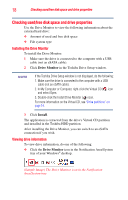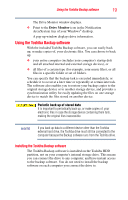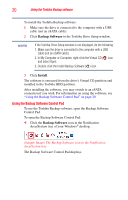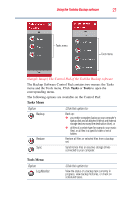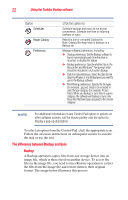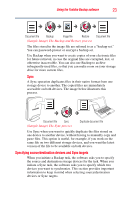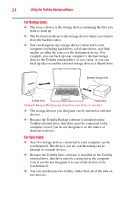Toshiba PH3064U-1EXB User's Guide for Desktop External Hard Drives - Page 22
The difference between Backup and Sync, Repair Catalog
 |
UPC - 883974254637
View all Toshiba PH3064U-1EXB manuals
Add to My Manuals
Save this manual to your list of manuals |
Page 22 highlights
22 Using the Toshiba Backup software Option Scheduler Repair Catalog Preferences Click this option to: Schedule backups and syncs to run at your convenience. Schedule one-time or recurring backups or syncs. Rebuild a lost or corrupted Catalog file. Note: Catalog files keep track of backups in a Backup set. Manage software preferences, including: ❖ Startup preferences: Set the Backup software to launch automatically each time the drive is mounted, or disable this feature. ❖ Backup preferences: Specify whether files in the Recycle Bin and Windows® Temporary Folder should be included in a full system backup. ❖ Date Format preferences: Select the date format (day/month/year or month/day/year) you want to use in the Backup software. ❖ File Filtering preferences: Specify the file types (for example, .jpg and .bmp) to be included in each file type category (for example, Picture Files). When you backup or sync files in a given category, the software will backup or sync only those files that have been assigned to the chosen category. NOTE For additional information on any Control Pad option or options on other software screens, roll the mouse pointer over the option to display a pop-up description. To select an option from the Control Pad, click the appropriate icon. Follow the onscreen instructions on subsequent screens to execute the task or use the tool. The difference between Backup and Sync Backup A Backup operation copies files from one storage device into an image file, which is then stored on another device. To access the files in the image file, you need to run a Restore operation to extract the files from the image file and restore them to their original format. The image below illustrates this process.