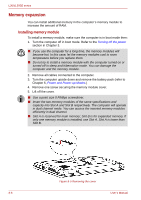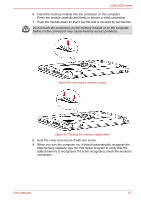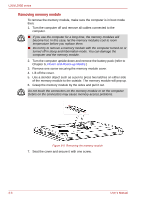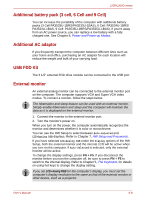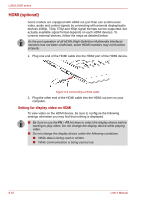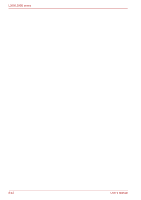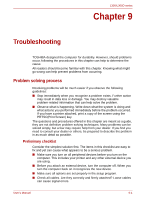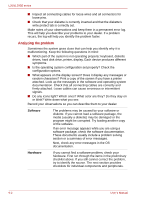Toshiba PSLB8U-027025 User Manual - Page 122
HDMI (optional), Setting for display video on HDMI
 |
View all Toshiba PSLB8U-027025 manuals
Add to My Manuals
Save this manual to your list of manuals |
Page 122 highlights
L300/L300D series HDMI (optional) Some models are equipped with HDMI out port than can send/receive video, audio and control signals by connecting with external display/audio devices.1080p, 720p, 576p and 480p signal formats can be supported, but actually available signal format depends on each HDMI devices. To connect external devices, follow the steps as detailed below: As the port operation of all HDMI (High-Definition Multimedia Interface) monitors has not been confirmed, some HDMI monitors may not function properly. 1. Plug one end of the HDMI cable into the HDMI port of the HDMI device. Figure 8-9 Connecting a HDMI cable 2. Plug the other end of the HDMI cable into the HDMI out port on your computer. Setting for display video on HDMI To view video on the HDMI device, be sure to configure the following settings otherwise you may find that nothing is displayed. ■ Be Sure to use the FN + F5 hot keys to select the display device before starting to play video. Do not change the display device while playing video. ■ Do not change the display device under the following conditions. ■ While data is being read or written. ■ While communication is being carried out. 8-10 User's Manual