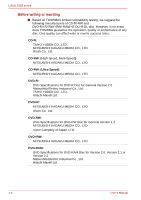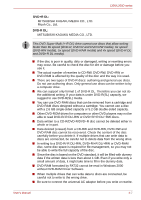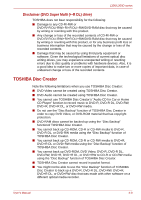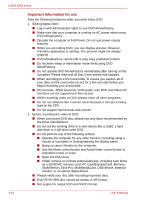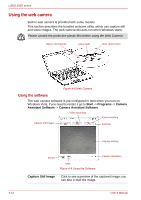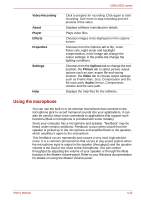Toshiba PSLB8U-027025 User Manual - Page 69
Video, When Using Ulead DVD MovieFactory, for TOSHIBA
 |
View all Toshiba PSLB8U-027025 manuals
Add to My Manuals
Save this manual to your list of manuals |
Page 69 highlights
L300/L300D series Video You can record video using Ulead DVD MovieFactory® for TOSHIBA. When Using Ulead DVD MovieFactory® for TOSHIBA How to make a DVD-Video Simplified steps for making a DVD-Video from video data captured from a DV-Camcorder: 1. Click Start -> All Programs -> DVD MovieFactory for TOSHIBA -> Ulead DVD MovieFactory for TOSHIBA Launcher to launch DVD MovieFactory. 2. Insert a DVD-RW or DVD+RW disc in Burner. 3. Click Video Disc - Burn Video to Disc to launch Direct Recording dialog box, choose DVD-Video/+VR to invoke Straight Capture to Disc Page. 4. Choose DVD-Video format. 5. Choose the capture source is DV. 6. Press Capture button. Simplified steps for making a DVD-Video from adding video source: 1. Click Start -> All Programs -> DVD MovieFactory for TOSHIBA -> Ulead DVD MovieFactory for TOSHIBA Launcher to launch DVD MovieFactory. 2. Click Video Disc - New Project to invoke 2nd Launcher, choose your project type, then invoke DVD MovieFactory. 3. Add source from HD Disk by click Add Video files button to invoke browser dialog box. 4. Choose the source video then go to Next page to apply Menu. 5. After choose the menu template, press Next button to go to Burning Page. 6. Choose the output type then press Burn button. How to learn more about Ulead DVD MovieFactory® Please refer to the Help and Manual files for additional Ulead DVD MovieFactory information. User's Manual 4-11