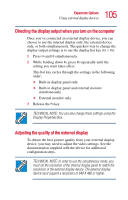Toshiba Portege 3500 Tablet PC User Guide - Page 104
Using an optional external DVD-ROM drive, Connecting the optional external DVD drive
 |
View all Toshiba Portege 3500 Tablet PC manuals
Add to My Manuals
Save this manual to your list of manuals |
Page 104 highlights
104 Expansion Options Using an optional external DVD-ROM drive Using an optional external DVD-ROM drive An optional external DVD drive allows you to use CDs and DVDs and is useful for installing software on the hard disk, and exchanging information with other systems. Optional external DVD-ROM drive Connecting the optional external DVD drive You can install the external drive in the PC Card slot on the left side of the computer. Alternatively, if you have a PC Card SCSI adapter, you can use a SCSI CD-ROM drive. Using external display devices Your computer comes with a built-in LCD display, but you can easily attach an external monitor to your computer if you need a larger screen. To do this: 1 Connect the monitor's video cable to the RGB (monitor) port on the back of the computer. 2 Connect the monitor's power cable to a live electrical outlet. 3 Turn on the external monitor. 4 Set the display mode by pressing Fn + F5, or by setting the Display Properties settings. For more information, see "Directing the display output when you turn on the computer" on page 105.