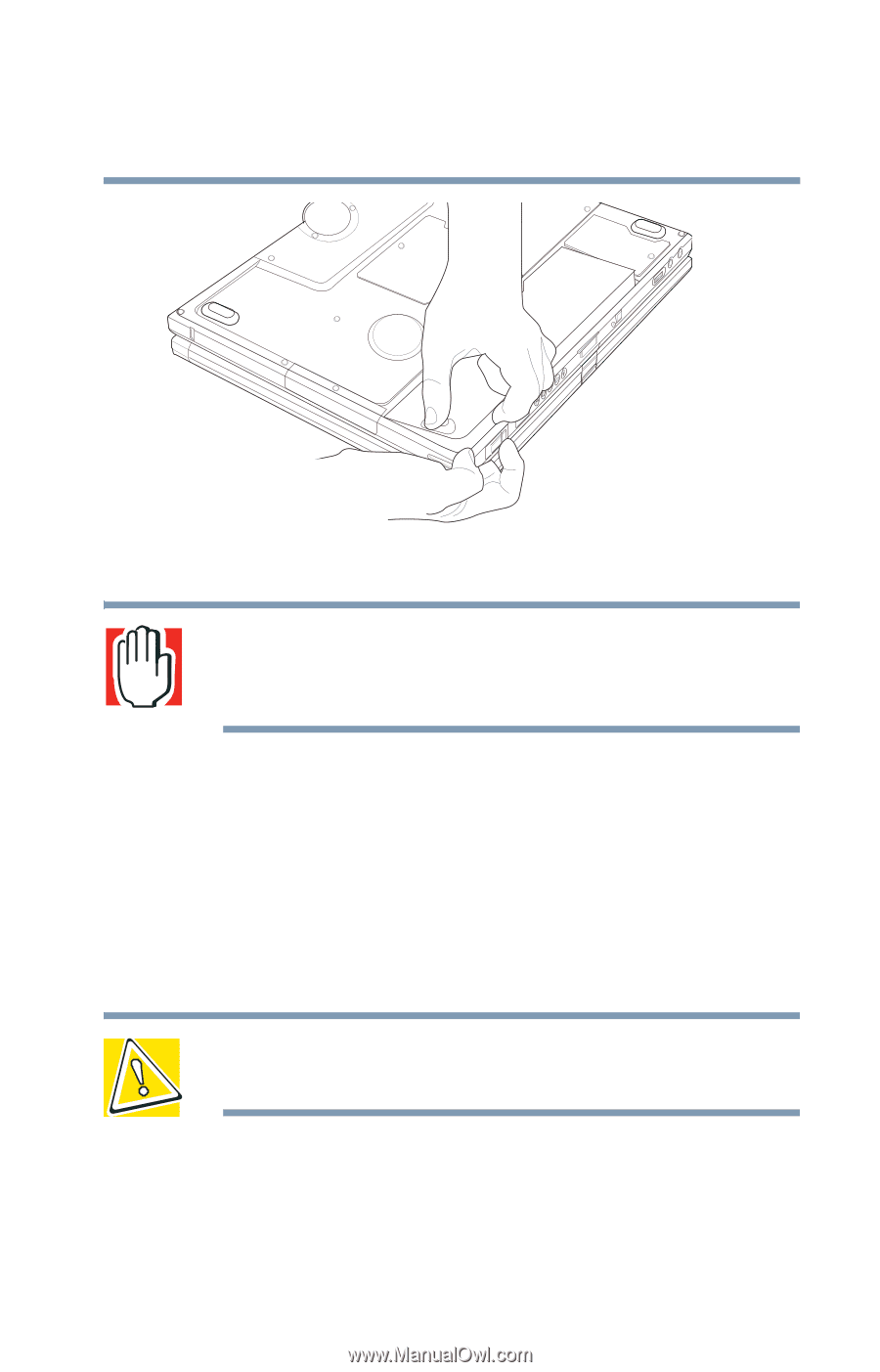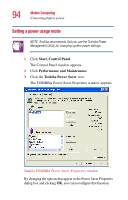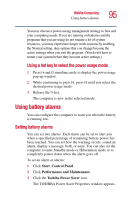Toshiba Portege 3500 Tablet PC User Guide - Page 99
Inserting a charged battery, Removing the discharged battery
 |
View all Toshiba Portege 3500 Tablet PC manuals
Add to My Manuals
Save this manual to your list of manuals |
Page 99 highlights
Mobile Computing Changing the battery 99 Removing the discharged battery WARNING: If the battery is leaking or its case is cracked, put on protective gloves to handle it, and discard it immediately following the advice in "Disposing of used batteries safely" on page 100. Inserting a charged battery 1 Wipe the terminals of the charged battery with a clean cloth to ensure a good connection. 2 Insert the charged battery into the slot. The battery has been designed so that you cannot install it with reverse polarity. CAUTION: If the battery does not slide into the slot easily, remove the battery and try again. Avoid forcing the battery into position. 3 Turn the computer right side up and lock the battery into place using the battery lock. 4 Reconnect any cables. 5 Restart the computer.