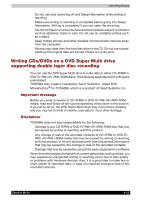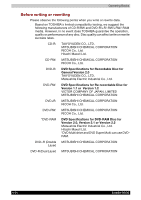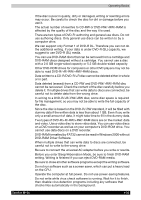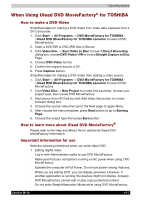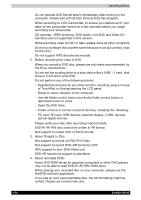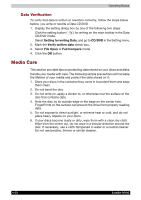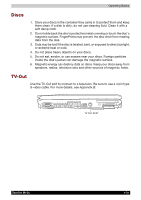Toshiba Portege M100 User Manual - Page 106
CD recorder, JPEG functions, DVD-Audio, mini DVD and Video CD, About Straight to Disc
 |
View all Toshiba Portege M100 manuals
Add to My Manuals
Save this manual to your list of manuals |
Page 106 highlights
Operating Basics ■ Do not operate DVD MovieFactory immediately after turning on the computer. Please wait until all Disc Drive activity has stopped. ■ When recording to a DV-Camcorder, to ensure you capture all of your data, let the camcorder record for a few seconds before you begin recording your actual data. ■ CD recorder, JPEG functions, DVD-Audio, mini DVD and Video CD functions are not supported in this version. ■ While recording video to DVD or tape, please close all other programs. ■ Do not run software like a screen saver because it can put a heavy load on the CPU. ■ Do not support MP3 decode and encode. 2. Before recording the video to DVD ■ When you record to DVD disc, please use only discs recommended by the Drive manufacturer. ■ Do not set the working drive to a slow device like a USB 1.1 hard disk drive or it will fail to write DVD. ■ Do not perform any of the following actions: - Operate the computer for any other function, including using a mouse or TouchPad or closing/opening the LCD panel. - Bump or cause vibration to the computer. - Use the Mode control button and Audio/Video control button to reproduce music or voice. - Open the DVD drive. - Install, remove or connect external devices, including the following: PC card, SD card, USB devices, external display, i.LINK. devices, optical digital devices. ■ Please verify your disc after recording important data. ■ DVD-R/+R/-RW disc cannot be written in VR format. ■ Not support to output VCD or SVCD format. 3. About Straight to Disc ■ Not support to record on DVD-R/+R disc ■ Not support to record DVD+VR format by HDV ■ HDV support to burn DVD-Video only ■ DVD-VR format not support to add Menu 4. About recorded DVDs ■ Some DVD-ROM drives for personal computers or other DVD players may not be able to read DVD-R/+R/-RW/-RAM discs. ■ When playing your recorded disc on your computer, please use the WinDVD software application. ■ If you use an over-used rewritable disc, the full formatting might be locked. Please use a brand new disc. 4-28 Satellite M100