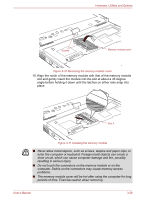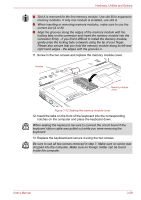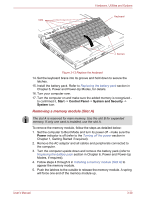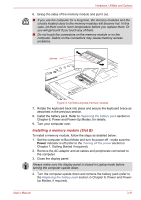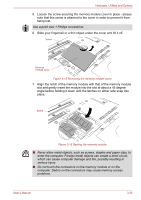Toshiba Portege M750 PPM75A Users Manual AU/NZ - Page 88
Removing a memory module Slot B
 |
View all Toshiba Portege M750 PPM75A manuals
Add to My Manuals
Save this manual to your list of manuals |
Page 88 highlights
Hardware, Utilities and Options Align the grooves along the edges of the memory module with the locking tabs on the connector and insert the memory module into the connector firmly - if you find it difficult to install the memory module, gently prise the locking tabs outwards using the tip of your finger. Please also ensure that you hold the memory module along its left and right hand edges - the edges with the grooves in. 8. Seat the memory module cover in place and secure it with one screw. Take care to ensure that the memory module cover is firmly closed. Screw Memory module cover Figure 3-17 Seating the memory module cover 9. Install the battery pack - refer to Replacing the battery pack section in Chapter 6, Power and Power-Up Modes, if required. 10. Turn your computer over. 11. Turn the computer on and make sure the added memory is recognized - to confirm it, click Start -> Control Panel -> System and Security -> System. Removing a memory module (Slot B) To remove the memory module, follow the steps as detailed below: 1. Set the computer to Boot Mode and turn its power off - make sure the Power indicator is off (refer to the Turning off the power section in Chapter 1, Getting Started if required). 2. Remove the AC adaptor and all cables and peripherals connected to the computer. 3. Close the display panel. Always make sure the display panel is closed in Laptop mode before turning the computer upside down. 4. Turn the computer upside down and remove the battery pack (refer to Replacing the battery pack section in Chapter 6, Power and Power-Up Modes, if required). User's Manual 3-33