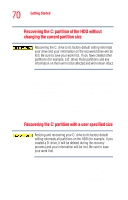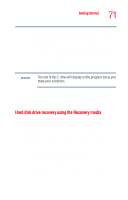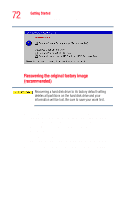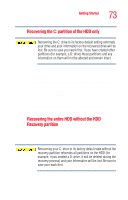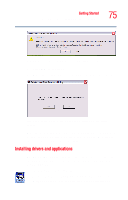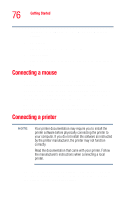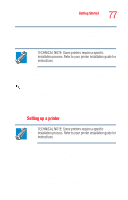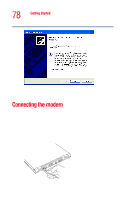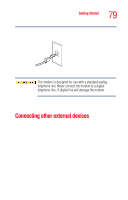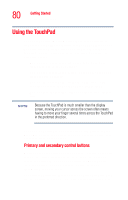Toshiba Portege R200-S234 User Guide - Page 75
Installing drivers and applications, Sample Delete Hard Disk Recovery Utility screen, screen
 |
View all Toshiba Portege R200-S234 manuals
Add to My Manuals
Save this manual to your list of manuals |
Page 75 highlights
Getting Started Hard Disk Drive (HDD) Recovery Utilities 75 Sample Delete Hard Disk Recovery Utility screen 2 Click OK to continue. 3 When the following screen displays, click Yes to confirm. Sample Delete Hard Disk Recovery Utility confirmation screen After the Delete Hard Disk Recovery Utility has completed, it assigns the appropriate drive letter (for example, E: drive) for the extra space and formats the drive. Installing drivers and applications The TOSHIBA Application Installer allows you to reinstall the drivers and applications that were originally bundled with your computer. To reinstall drivers and applications: 1 Double-click the Toshiba Application Installer icon on the Windows desktop. You can also launch the application by
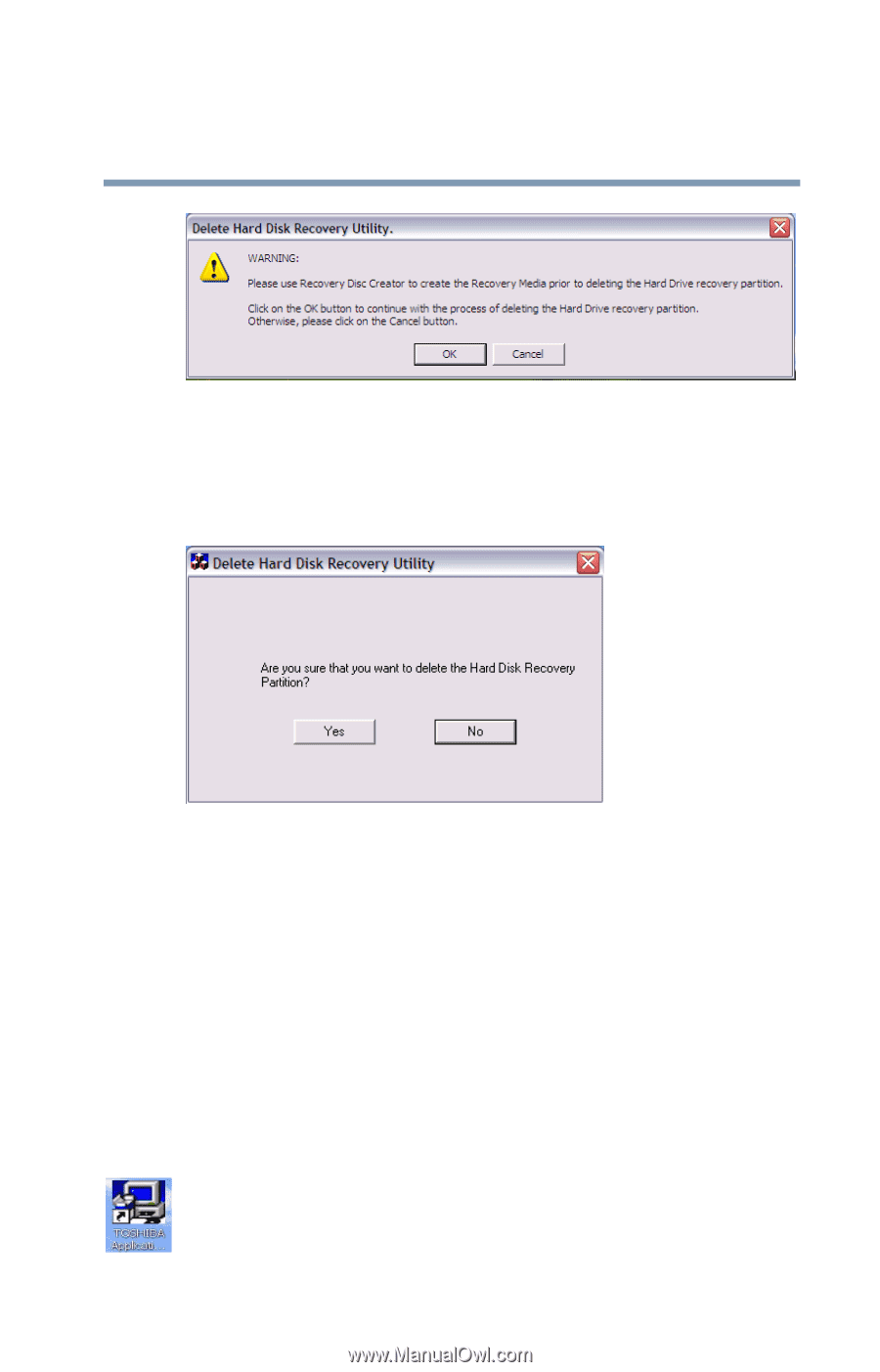
75
Getting Started
Hard Disk Drive (HDD) Recovery Utilities
Sample Delete Hard Disk Recovery Utility screen
2
Click
OK
to continue.
3
When the following screen displays, click
Yes
to confirm.
Sample Delete Hard Disk Recovery Utility confirmation
screen
After the Delete Hard Disk Recovery Utility has completed, it
assigns the appropriate drive letter (for example, E: drive) for
the extra space and formats the drive.
Installing drivers and applications
The TOSHIBA Application Installer allows you to reinstall
the drivers and applications that were originally bundled with
your computer.
To reinstall drivers and applications:
1
Double-click the Toshiba Application Installer icon on the
Windows desktop. You can also launch the application by