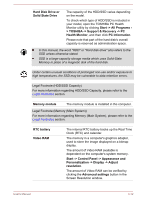Toshiba Portege R30-A PT341C-0CX00T Users Manual Canada; English - Page 44
Start -> All Programs, Hard Disk Drive or
 |
View all Toshiba Portege R30-A PT341C-0CX00T manuals
Add to My Manuals
Save this manual to your list of manuals |
Page 44 highlights
Hard Disk Drive or Solid State Drive The capacity of the HDD/SSD varies depending on the model. To check which type of HDD/SSD is included in your model, open the TOSHIBA PC Health Monitor utility by clicking Start -> All Programs > TOSHIBA -> Support & Recovery -> PC Health Monitor, and then click PC Information. Please note that part of the hard disk's overall capacity is reserved as administration space. In this manual, the word "HDD" or "Hard disk drive" also refers to the SSD unless otherwise stated. SSD is a large-capacity storage media which uses Solid-State Memory in place of a magnetic disk of the hard disk. Under certain unusual conditions of prolonged non-use and/or exposure to high temperatures, the SSD may be vulnerable to data retention errors. Legal Footnote (HDD/SSD Capacity) For more information regarding HDD/SSD Capacity, please refer to the Legal Footnotes section. Memory module The memory module is installed in the computer. Legal Footnote (Memory (Main System)) For more information regarding Memory (Main System), please refer to the Legal Footnotes section. RTC battery Video RAM The internal RTC battery backs up the Real Time Clock (RTC) and calendar. The memory in a computer's graphics adaptor, used to store the image displayed on a bitmap display. The amount of Video RAM available is dependent on the computer's system memory. Start -> Control Panel -> Appearance and Personalization -> Display -> Adjust resolution. The amount of Video RAM can be verified by clicking the Advanced settings button in the Screen Resolution window. User's Manual 3-12