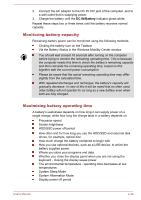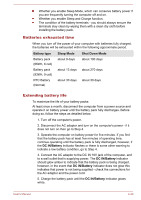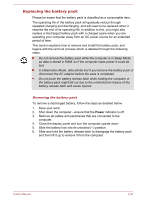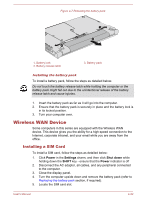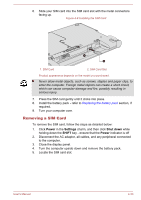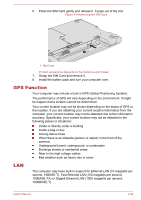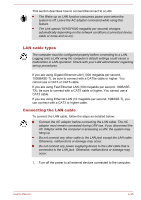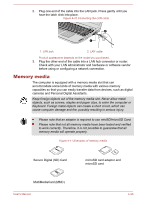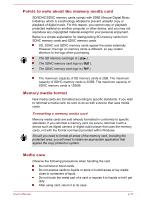Toshiba Portege R30-A PT341C-0CX00T Users Manual Canada; English - Page 80
Wireless WAN Device, Installing a SIM Card
 |
View all Toshiba Portege R30-A PT341C-0CX00T manuals
Add to My Manuals
Save this manual to your list of manuals |
Page 80 highlights
Figure 4-7 Releasing the battery pack 1 3 2 1. Battery lock 2. Battery release latch 3. Battery pack Installing the battery pack To install a battery pack, follow the steps as detailed below: Do not touch the battery release latch while holding the computer or the battery pack might fall out due to the unintentional release of the battery release latch and cause injuries. 1. Insert the battery pack as far as it will go into the computer. 2. Ensure that the battery pack is securely in place and the battery lock is in its locked position. 3. Turn your computer over. Wireless WAN Device Some computers in this series are equipped with the Wireless WAN device. This device gives you the ability for a high-speed connection to the Internet, corporate intranet, and your email while you are away from the office. Installing a SIM Card To install a SIM card, follow the steps as detailed below: 1. Click Power in the Settings charm, and then click Shut down while holding down the SHIFT key - ensure that the Power indicator is off 2. Disconnect the AC adaptor, all cables, and any peripheral connected to the computer. 3. Close the display panel. 4. Turn the computer upside down and remove the battery pack (refer to Replacing the battery pack section, if required). 5. Locate the SIM card slot. User's Manual 4-32