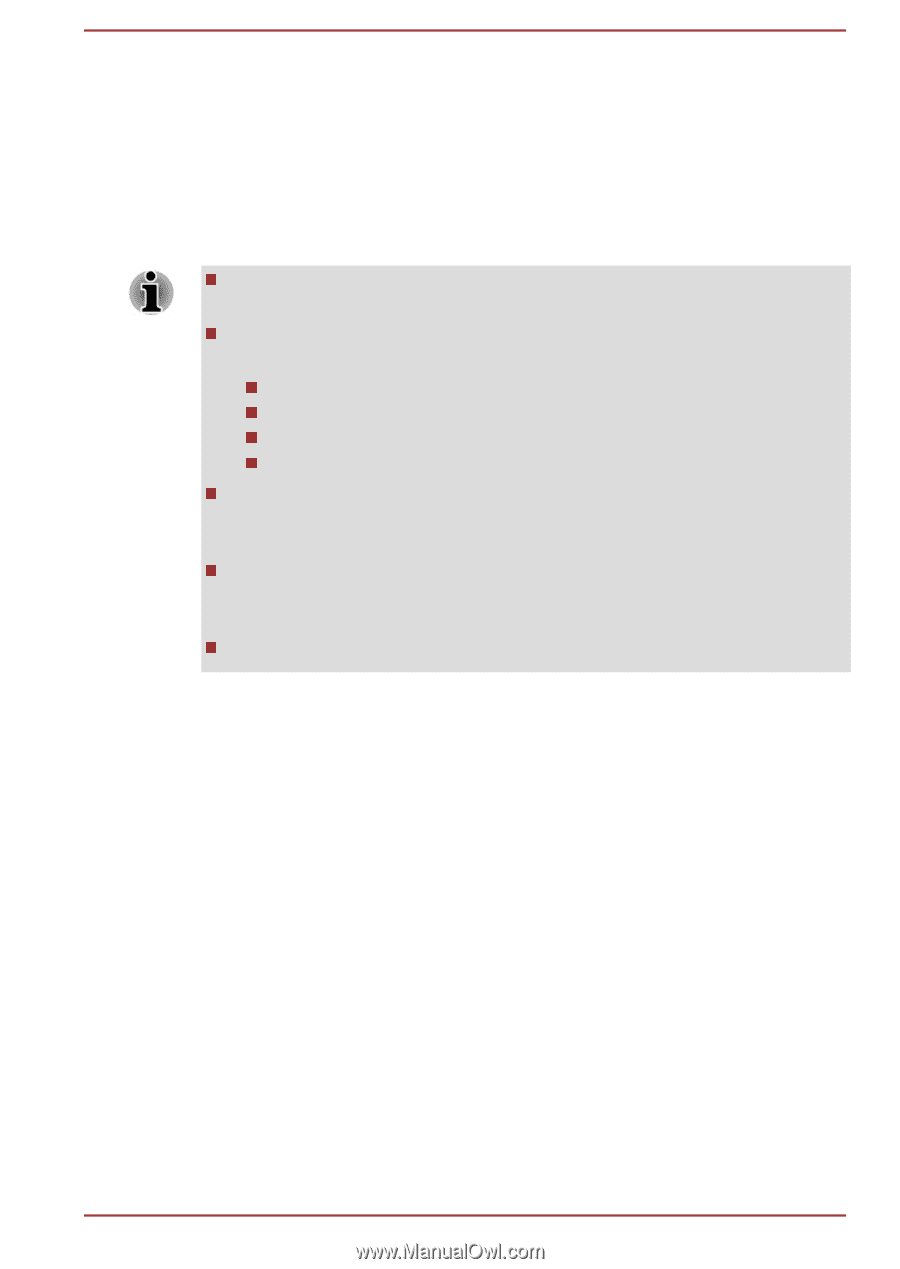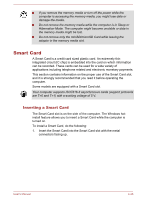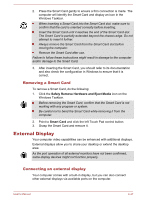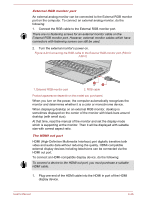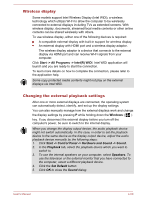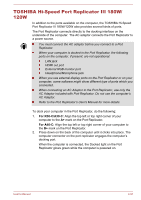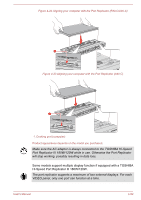Toshiba Portege R30-C PT365C-03M00G Users Manual Canada; English - Page 112
TOSHIBA Hi-Speed Port Replicator III 180W/120W, For R30-C/A30-C, For A40-C
 |
View all Toshiba Portege R30-C PT365C-03M00G manuals
Add to My Manuals
Save this manual to your list of manuals |
Page 112 highlights
TOSHIBA Hi-Speed Port Replicator III 180W/ 120W In addition to the ports available on the computer, the TOSHIBA Hi-Speed Port Replicator III 180W/120W also provides several kinds of ports. The Port Replicator connects directly to the docking interface on the underside of the computer. The AC adaptor connects the Port Replicator to a power source. You must connect the AC adaptor before you connect to a Port Replicator. When your computer is docked in the Port Replicator, the following ports on the computer, if present, are not operational: LAN jack HDMI out port External RGB monitor port Headphone/Microphone jack When you use external display ports on the Port Replicator or on your computer, some software might show different type of ports which you connected. When connecting an AC Adaptor to the Port Replicator, use only the AC Adaptor included with Port Replicator. Do not use the computer's AC Adaptor. Refer to the Port Replicator's User's Manual for more details. To dock your computer in the Port Replicator, do the following: 1. For R30-C/A30-C: Align the top left or top right corner of your computer to the A+ mark on the Port Replicator. For A40-C: Align the top left or top right corner of your computer to the B+ mark on the Port Replicator. 2. Press down on the back of the computer until it clicks into place. The computer connector on the port replicator engages the computer's docking port. When the computer is connected, the Docked light on the Port Replicator glows green while the computer is powered on. User's Manual 4-51