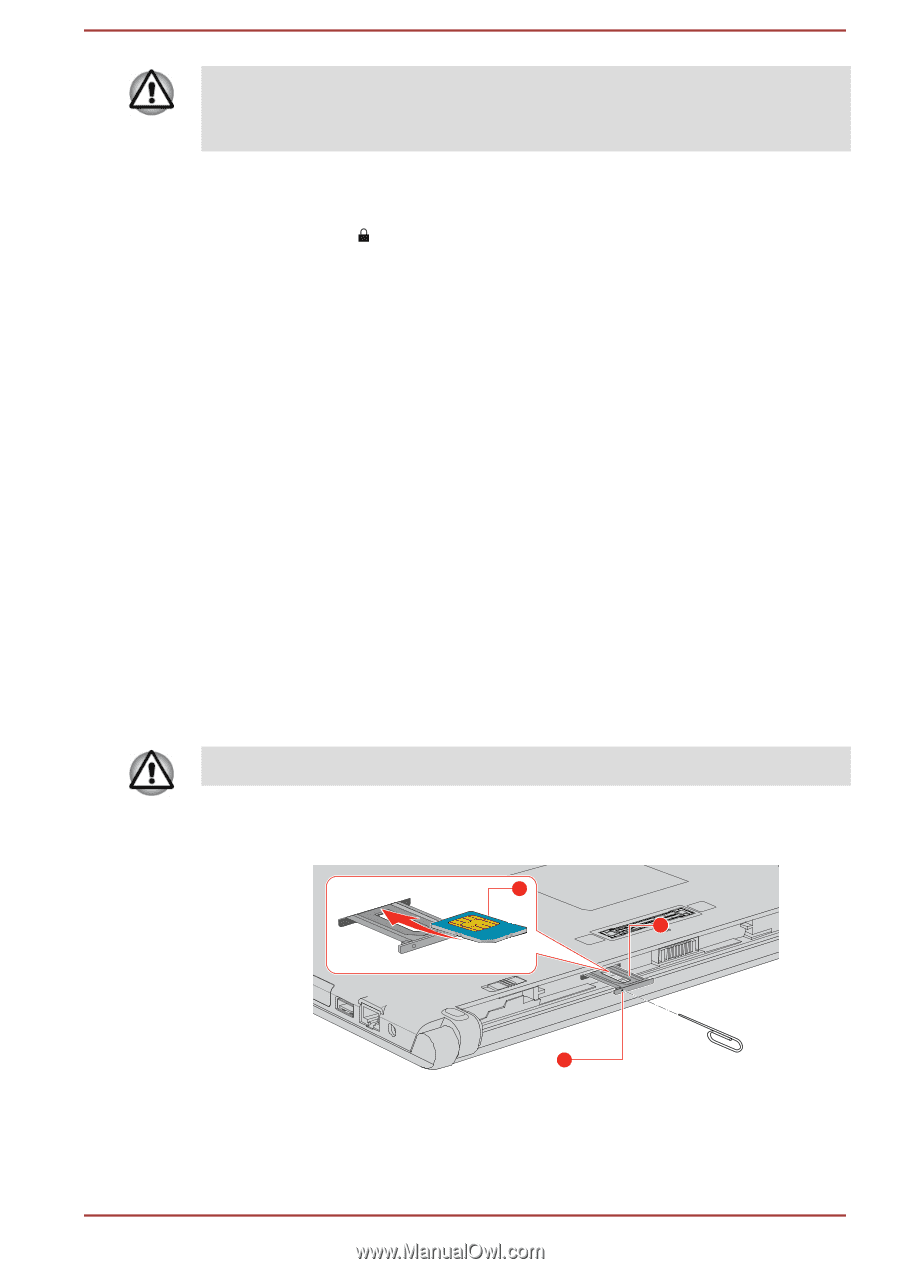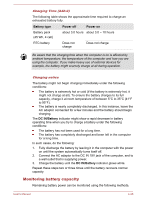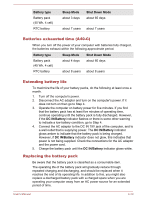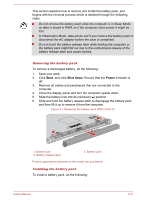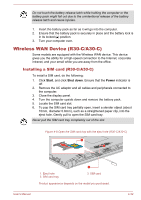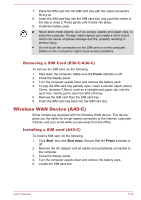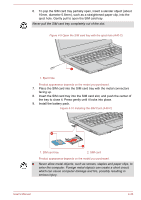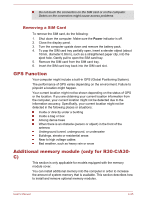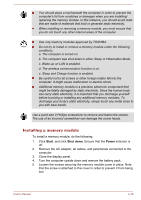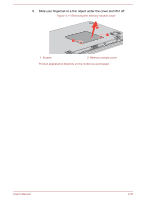Toshiba Portege R30-C PT365C-03M00G Users Manual Canada; English - Page 93
Wireless WAN Device (R30-C/A30-C), Installing a SIM card (R30-C/A30-C)
 |
View all Toshiba Portege R30-C PT365C-03M00G manuals
Add to My Manuals
Save this manual to your list of manuals |
Page 93 highlights
Do not touch the battery release latch while holding the computer or the battery pack might fall out due to the unintentional release of the battery release latch and cause injuries. 1. Insert the battery pack as far as it will go into the computer. 2. Ensure that the battery pack is securely in place and the battery lock is in its locked ( ) position. 3. Turn your computer over. Wireless WAN Device (R30-C/A30-C) Some models are equipped with the Wireless WAN device. This device gives you the ability for a high-speed connection to the Internet, corporate intranet, and your email while you are away from the office. Installing a SIM card (R30-C/A30-C) To install a SIM card, do the following: 1. Click Start, and click Shut down. Ensure that the Power indicator is off. 2. Remove the AC adaptor and all cables and peripherals connected to the computer. 3. Close the display panel. 4. Turn the computer upside down and remove the battery pack. 5. Locate the SIM card slot. 6. To pop the SIM card tray partially open, insert a slender object (about 10mm, diameter 0.8mm), such as a straightened paper clip, into the eject hole. Gently pull to open the SIM card tray. Never pull the SIM card tray completely out of the slot. Figure 4-8 Open the SIM card tray with the eject hole (R30-C/A30-C) 3 2 1 1. Eject hole 2. SIM card tray 3. SIM card Product appearance depends on the model you purchased. User's Manual 4-32