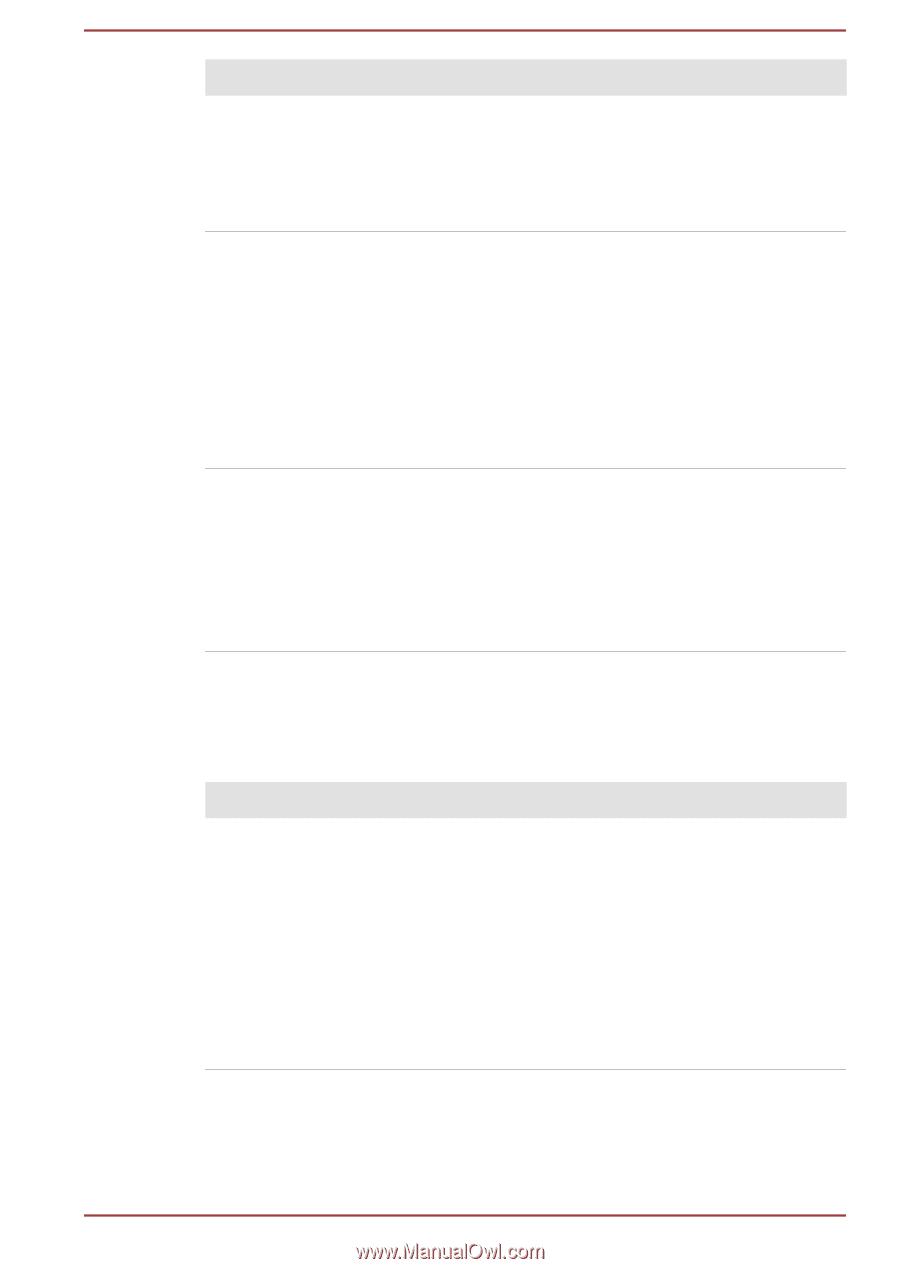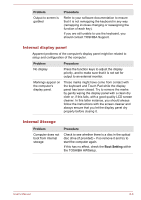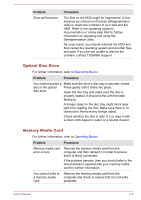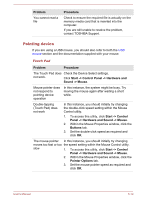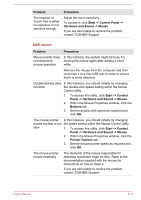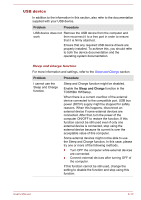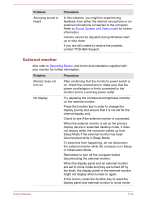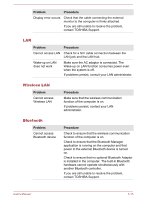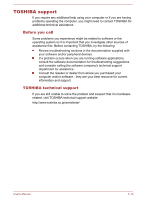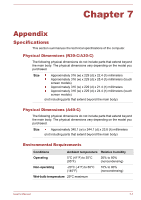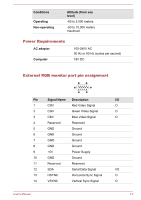Toshiba Portege R30-C PT365C-09X033 Users Manual Canada; English - Page 145
Sound system
 |
View all Toshiba Portege R30-C PT365C-09X033 manuals
Add to My Manuals
Save this manual to your list of manuals |
Page 145 highlights
Problem Procedure The battery depletes quickly even when I turned OFF the power of the computer. If Sleep and Charge function is enabled, the computer's battery discharges during hibernation or when the computer is turned off. Connect the AC adaptor to the computer or disable the Sleep and Charge function. External devices connected to the compatible ports do not work when connected to a compatible port. Some external devices might not work when connected to a compatible port if the Sleep and Charge function is enabled. Reconnect the external device after turning the computer ON. If the external device still does not work, connect device to an USB port that does not have the Sleep and Charge function or change to disable the Sleep and Charge function. The "USB Wakeup function" does not work. When "USB Sleep and Charge function" is enabled, the "USB WakeUp" function does not work for ports that support the Sleep and Charge function. In that case, use an USB port that does not have the USB Sleep and Charge function or change to disable "USB Sleep and Charge function". Sound system In addition to the information in this section, also refer to the documentation supplied with your audio device. Problem Procedure No sound is heard Press the function keys to increase or decrease volume. Check the software volume settings. Check to see if Mute is turned to Off Check to make sure that the headphone connection is secure. Check within the Windows Device Manager application to ensure that the sound device is enabled and that the device is properly working. User's Manual 6-13