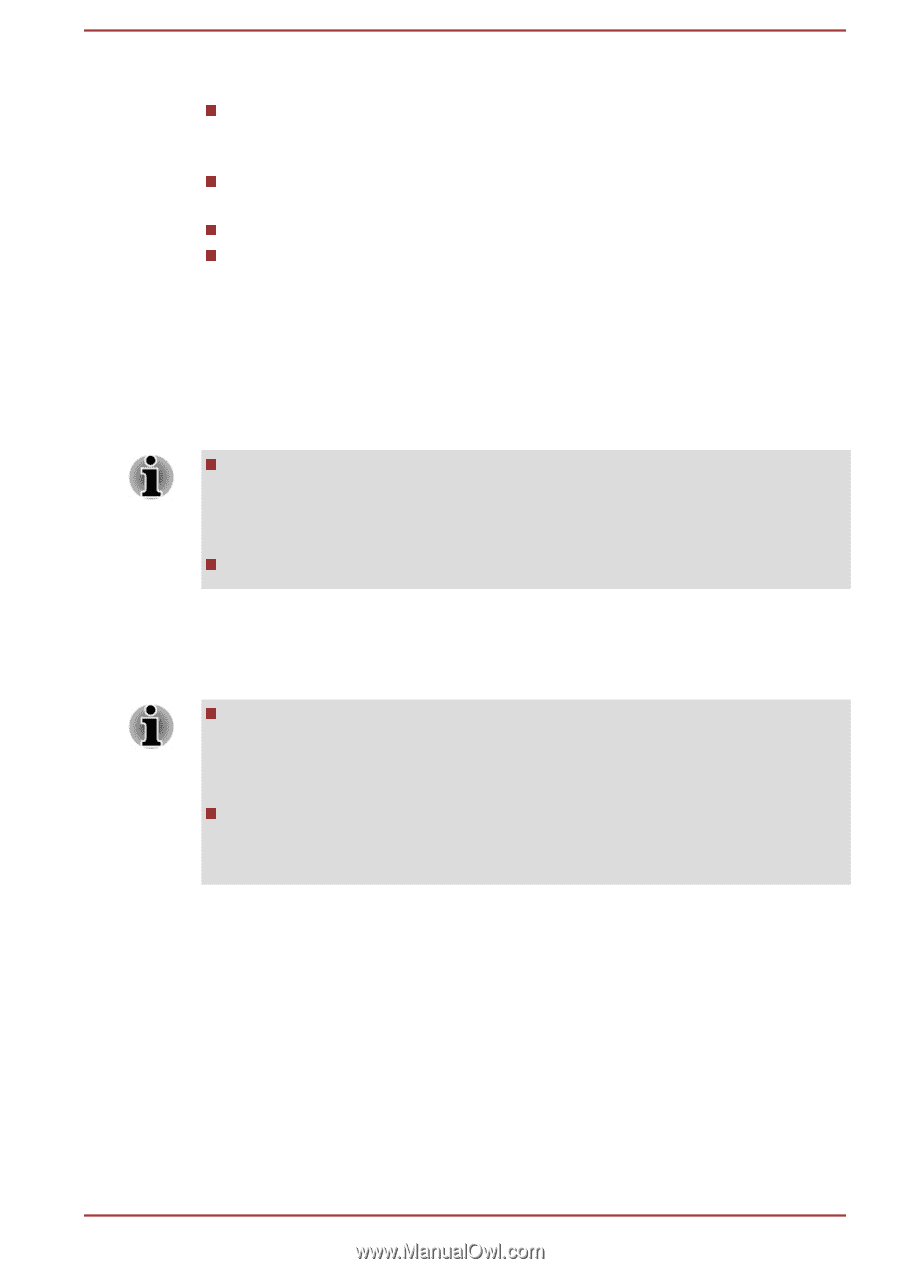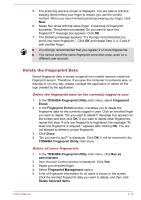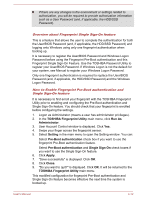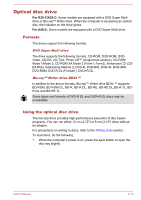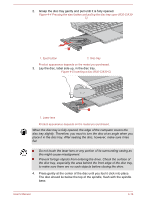Toshiba Portege R30-C PT365C-09X033 Users Manual Canada; English - Page 70
Points to note about Fingerprint Utility, Set up Fingerprint Registration
 |
View all Toshiba Portege R30-C PT365C-09X033 manuals
Add to My Manuals
Save this manual to your list of manuals |
Page 70 highlights
Points to note about Fingerprint Utility If Windows file encryption function EFS (Encryption File System) is used to encrypt a file, the file cannot be further encrypted using the encryption function of this software. You can back up the fingerprint data or the information registered to Web Site Passwords. Use Import/Export in TOSHIBA Fingerprint Utility main menu. Also refer to the fingerprint utility Help file for more information by clicking ? in TOSHIBA Fingerprint Utility main menu. Fingerprint utility limitations TOSHIBA does not guarantee that the fingerprint utility technology will be completely secure or error-free, or that it will accurately screen out unauthorized users at all times. TOSHIBA is not liable for any failure or damage that might arise out of the use of the fingerprint software. The fingerprint sensor compares and analyzes the unique characteristics in a fingerprint. However, there might be instances where certain users are unable to register their fingerprints due to insufficient unique characteristics in their fingerprints. The recognition success rate might differ from user to user. Set up Fingerprint Registration Use the following procedure when first using fingerprint authentication. In use, the fingerprint authentication system uses the same username and password as defined within the Windows operating system. If no Windows password has been configured, you must do this before starting the fingerprint registration process. This sensor has the memory space for at least twenty fingerprint patterns. You might be able to register more fingerprint patterns depending on the sensor memory usage. 1. Click Start -> All Programs -> TOSHIBA -> Tools & Utilities -> Fingerprint Utility. 2. The Enroll screen is displayed. Enter the current account password into the Windows Password field. If no Windows password has been configured, you will be asked to configure the new logon password. Then click Next. 3. Click the non-enrolled finger you want to register and then click Next. 4. The instructions for enrollment operation screen is displayed. Carefully read them and then click Next. User's Manual 4-9