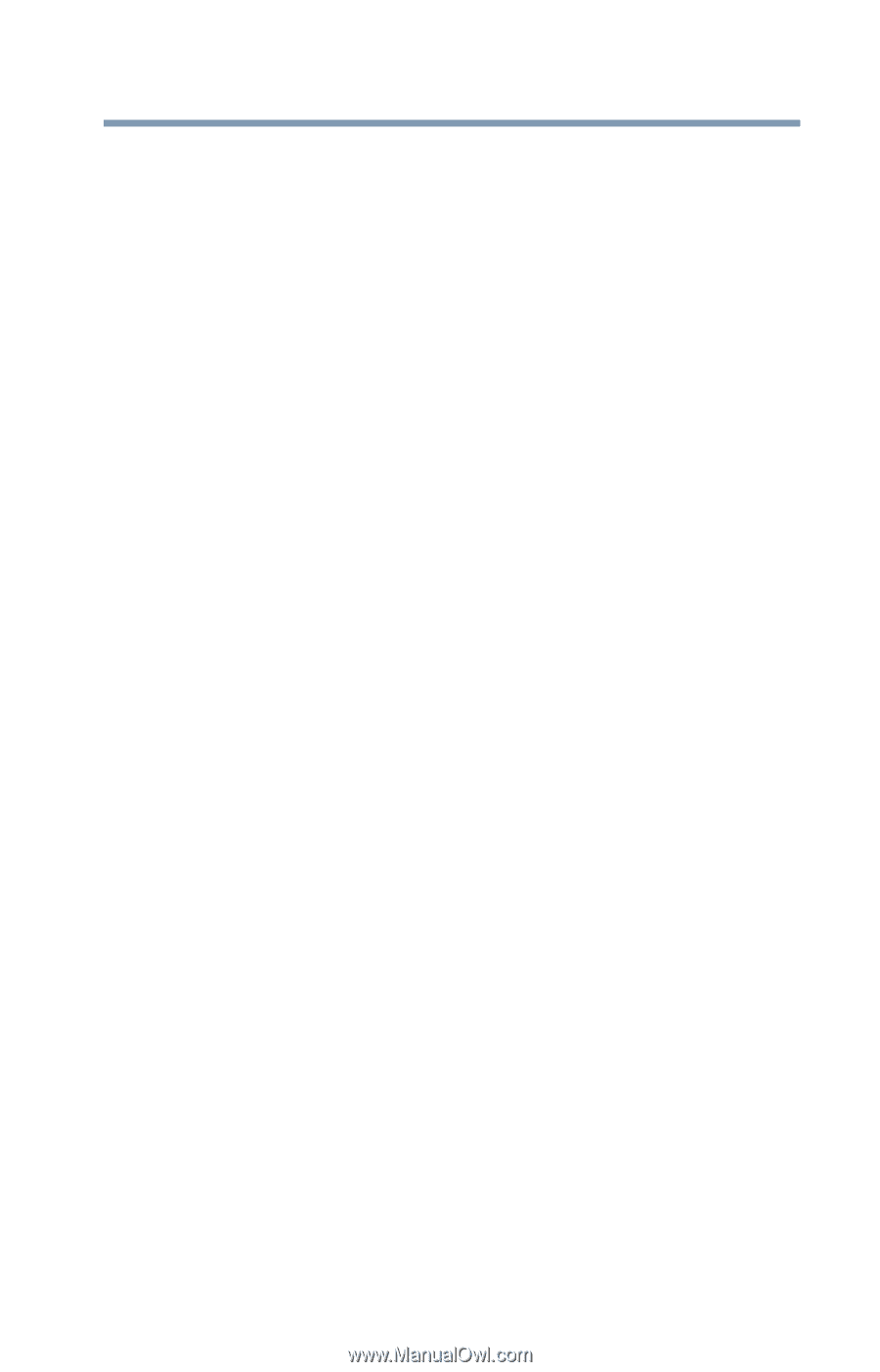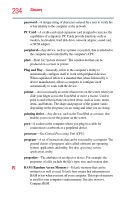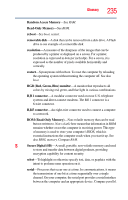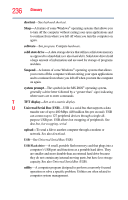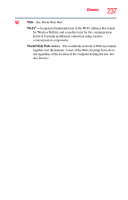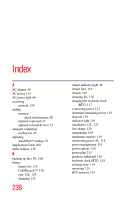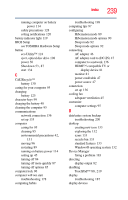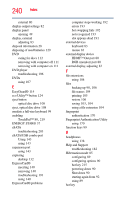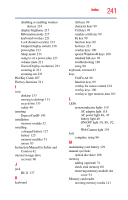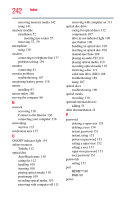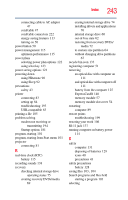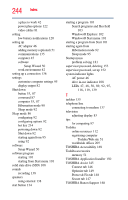Toshiba Portege R700-S1322W User Guide - Page 239
see TOSHIBA Hardware Setup, BIOS Setup
 |
View all Toshiba Portege R700-S1322W manuals
Add to My Manuals
Save this manual to your list of manuals |
Page 239 highlights
Index 239 running computer on battery power 114 safety precautions 128 setting notifications 120 battery indicator light 119 BIOS Setup see TOSHIBA Hardware Setup button eco Utility™ 124 eject, optical disc drive 108 power 50 Shut down 53, 87 start 134 C Call2Recycle™ battery 130 caring for your computer 95 changing battery 125 character keys 99 charging the battery 48 cleaning the computer 95 communications network connection 136 set up 135 computer caring for 95 cleaning 95 environmental precautions 42, 131 moving 96 restarting 89 running on battery power 114 setting up 45 turning off 84 turning off more quickly 87 turning off options 85 computer lock 96 computer will not start troubleshooting 178 computing habits troubleshooting 198 computing tips 97 configuring Hibernation mode 89 Hibernation mode options 90 Sleep mode 92 Sleep mode options 92 connecting AC adaptor 46 AC adaptor cord to (DC-IN) 47 computer to a network 136 HDMI™-compatible TV or display device 81 monitor 81 power cord/cable 47 power source 47 connection set up 136 cooling fan adequate ventilation 45 customize computer settings 95 D data/entire system backup troubleshooting 200 desktop creating new icon 133 exploring the 132 icons 133 recycle bin 133 standard features 133 Windows® operating system 132 Device Manager fixing a problem 183 directing display output 82 disabling TouchPad™ 80, 219 display troubleshooting 187 display devices