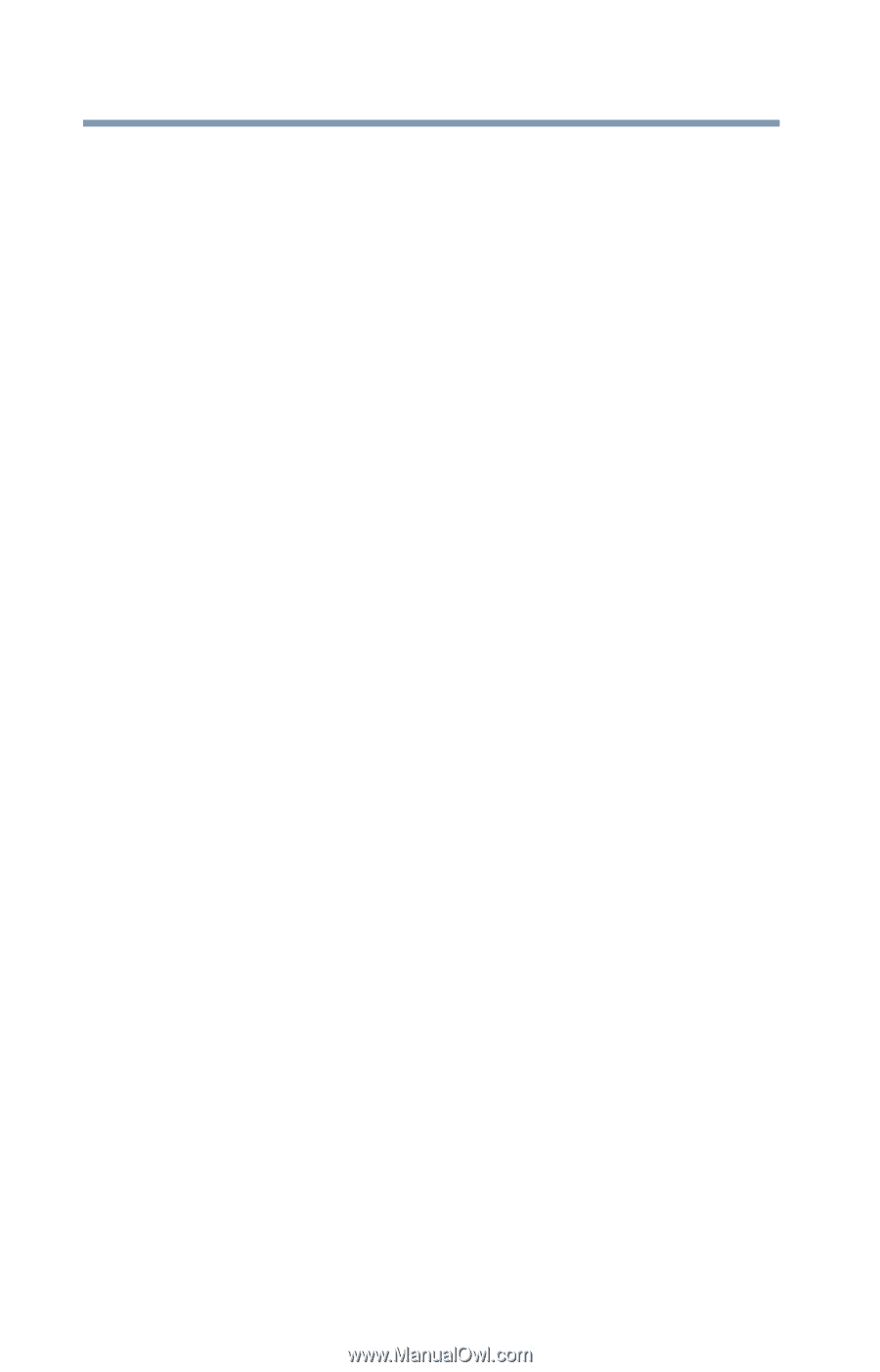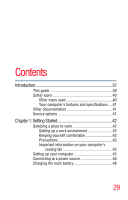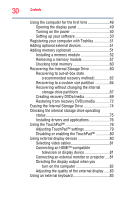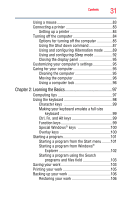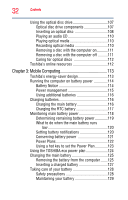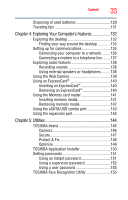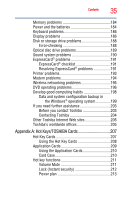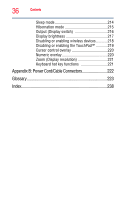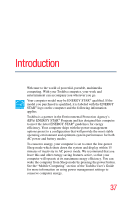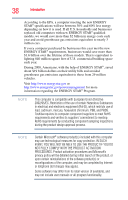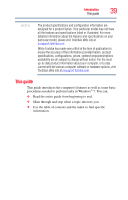Toshiba Portege R700-S1322W User Guide - Page 34
If Something Goes Wrong, Starting the USB Sleep and Charge Utility
 |
View all Toshiba Portege R700-S1322W manuals
Add to My Manuals
Save this manual to your list of manuals |
Page 34 highlights
34 Contents TOSHIBA Security Assist 156 TOSHIBA PC Diagnostic Tool Utility 158 TOSHIBA HDD Protection Utility 159 Mouse Utility 160 TOSHIBA Hardware Setup 161 USB Sleep and Charge Utility 163 Starting the USB Sleep and Charge Utility.......163 USB Sleep and Charge 163 Enabling/Disabling USB Sleep and Charge......165 Power supply mode settings 166 TOSHIBA Zooming Utility 167 TOSHIBA Button Support 168 TOSHIBA Accessibility 169 Fingerprint Authentication Utility 170 Fingerprint utility limitations 170 Using the Fingerprint Authentication Utility.....170 Fingerprint Logon 171 Care and maintenance of your fingerprint reader 171 Fingerprint reader limitations 173 TOSHIBA eco Utility 174 TOSHIBA Service Station 175 TOSHIBA PC Health Monitor 175 Chapter 6: If Something Goes Wrong 177 Problems that are easy to fix 177 Problems when you turn on the computer............178 The Windows® operating system is not working 180 Using Startup options to fix problems 181 Internet problems 182 The Windows® operating system can help you 182 Fixing a problem with Device Manager 183 Checking device properties 183