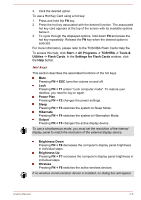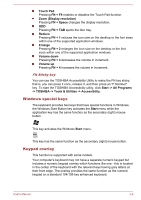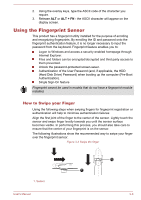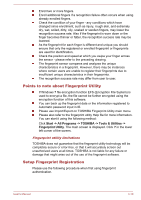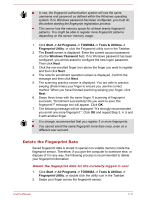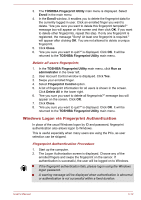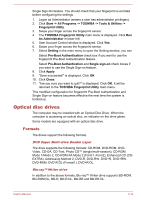Toshiba Portege R930 PT330C-05X039 User Manual - Page 75
Points to note about Fingerprint Utility, Setup Fingerprint Registration
 |
View all Toshiba Portege R930 PT330C-05X039 manuals
Add to My Manuals
Save this manual to your list of manuals |
Page 75 highlights
Enroll two or more fingers. Enroll additional fingers if a recognition failure often occurs when using already enrolled fingers. Check the condition of your finger - any conditions which have changed since enrollment, such as injury, rough skin, and extremely dry, wet, soiled, dirty, oily, soaked or swollen fingers, may lower the recognition success rate. Also if the fingerprint is worn down or the finger becomes thinner or fatter, the recognition success rate may be lowered. As the fingerprint for each finger is different and unique you should ensure that only the registered or enrolled fingerprint or fingerprints are used for identification. Check the position and speed at which you swipe your finger across the sensor - please refer to the preceding drawing. The fingerprint sensor compares and analyzes the unique characteristics in a fingerprint. However, there may be instances where certain users are unable to register their fingerprints due to insufficient unique characteristics in their fingerprints. The recognition success rate may differ from user to user. Points to note about Fingerprint Utility If Windows 7 file encryption function EFS (Encryption File System) is used to encrypt a file, the file cannot be further encrypted using the encryption function of this software. You can back up the fingerprint data or the information registered to Automatic password input in IE. Please use Import/Export on TOSHIBA Fingerprint Utility main menu. Please also refer to the fingerprint utility Help file for more information. You can start it using the following method: Click Start -> All Programs -> TOSHIBA -> Tools & Utilities -> Fingerprint Utility. The main screen is displayed. Click ? in the lower left corner of the screen. Fingerprint utility limitations TOSHIBA does not guarantee that the fingerprint utility technology will be completely secure or error-free, or that it will accurately screen out unauthorized users at all times. TOSHIBA is not liable for any failure or damage that might arise out of the use of the fingerprint software. Setup Fingerprint Registration Please use the following procedure when first using fingerprint authentication. User's Manual 3-10