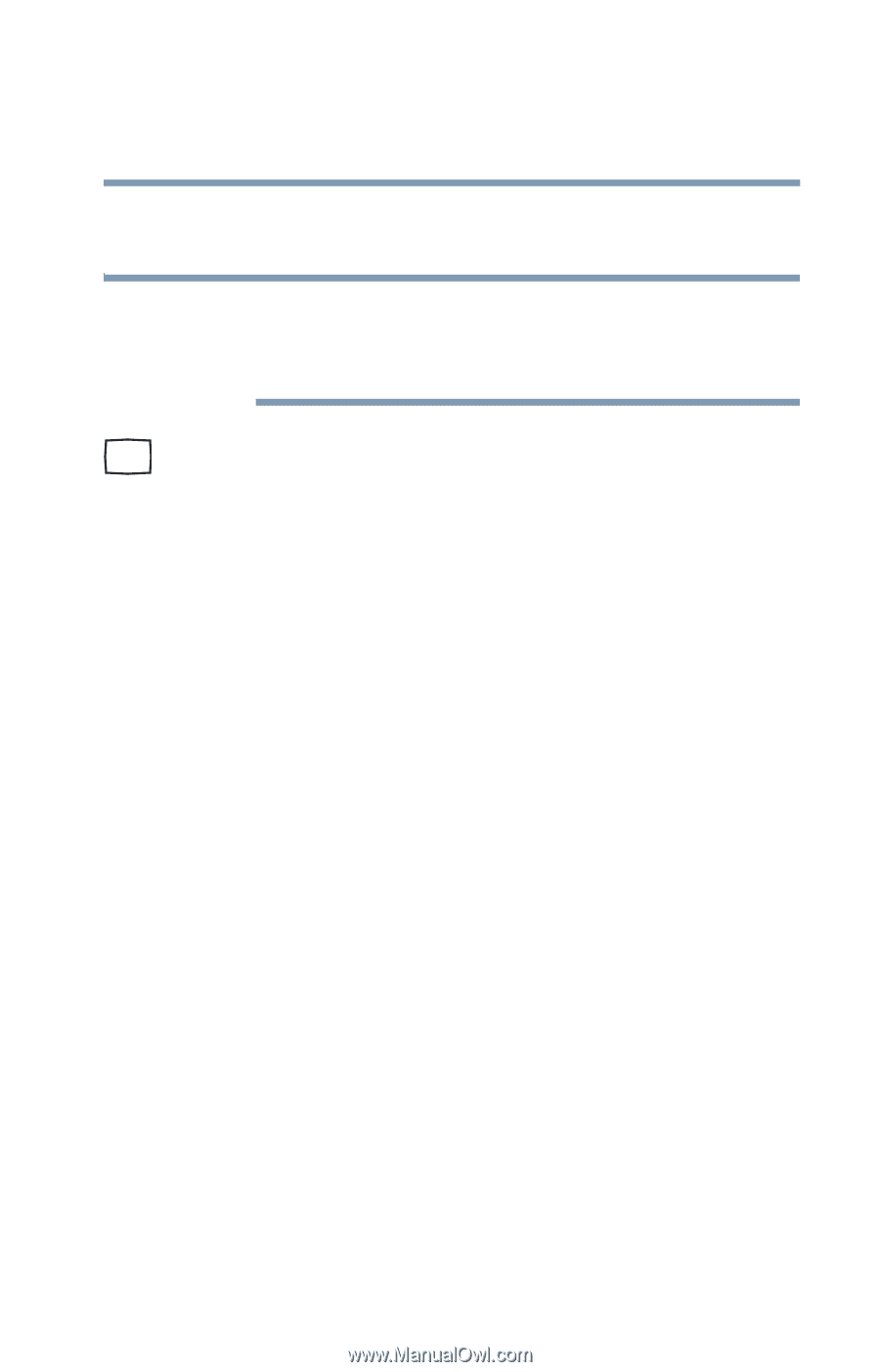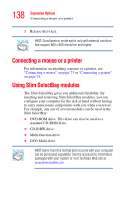Toshiba Portege S100-S1133 User Guide - Page 137
Using both screens simultaneously, Replicator III.
 |
View all Toshiba Portege S100-S1133 manuals
Add to My Manuals
Save this manual to your list of manuals |
Page 137 highlights
137 Expansion Options Using an external monitor replicator is connected to your computer, turn off the computer. NOTE Make sure the computer is off before you attach the monitor. Connecting a monitor with the computer's power on may damage the monitor, the computer, or both. 2 Connect the monitor's video cable to the RGB (monitor) port on the computer or the optional Advanced Port Replicator III. 3 Connect the monitor's power cable to a power source. 4 Turn on the external monitor. 5 Turn on the computer. The computer will use the external monitor and disable the built-in display panel. If your external monitor can display high-resolution video modes (greater than 800 x 600), you can take advantage of this feature by changing the video mode in Display Properties in the Control Panel. Using both screens simultaneously You can view information on the computer's built-in display and an external monitor simultaneously. The size of the display image on each screen depends upon the video mode. To send information to both the built-in display panel and the external monitor: 1 Press Fn and F5 simultaneously. 2 While holding down Fn, press F5 repeatedly, pausing between each press, until you get the desired setting. This hot key cycles through the settings in the following order: built-in display only, external monitor only, and simultaneous display.