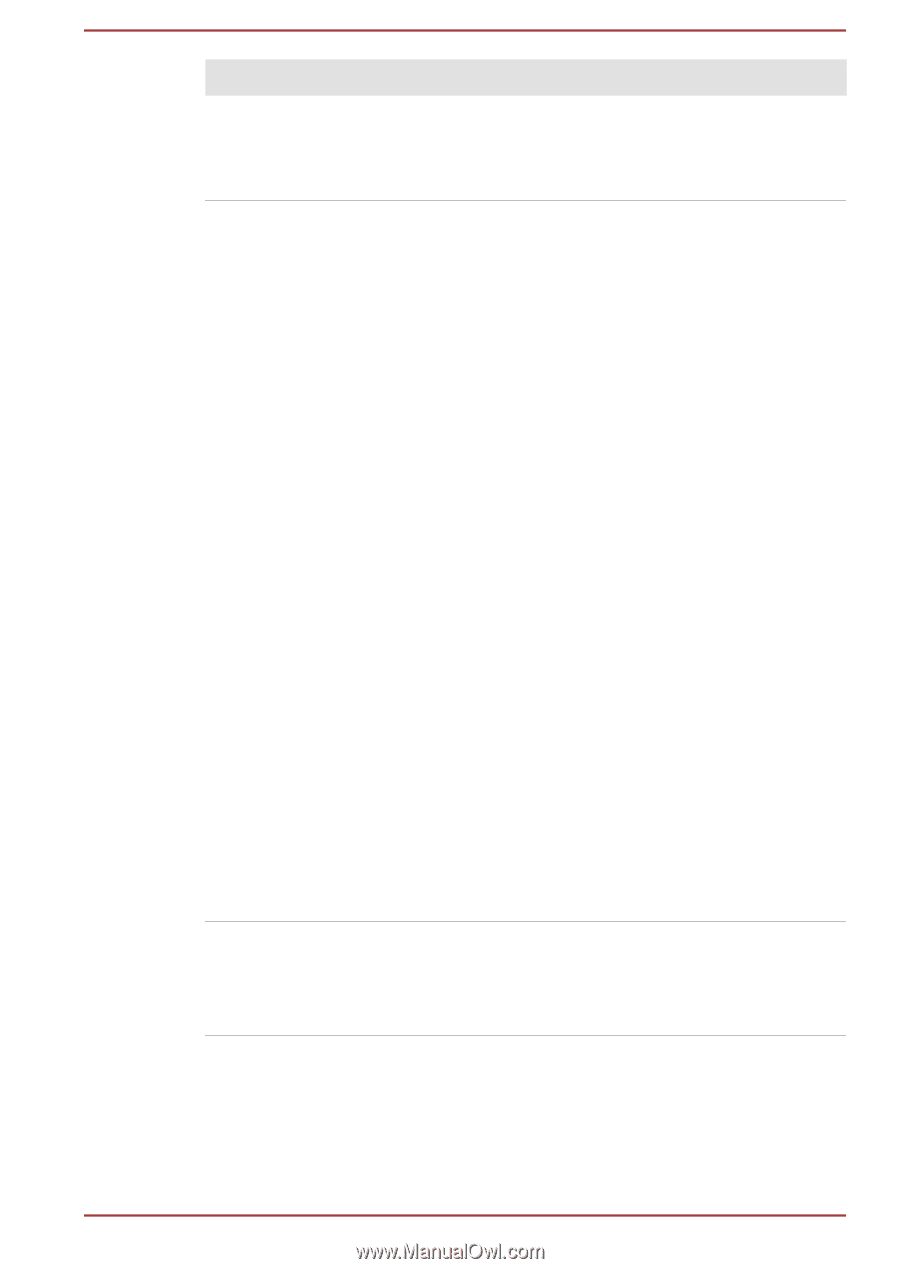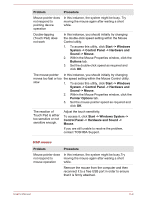Toshiba Portege X20 PRT12A-00D006 Portege X20W-D Series Users Guide English - Page 102
Problem, Procedure
 |
View all Toshiba Portege X20 PRT12A-00D006 manuals
Add to My Manuals
Save this manual to your list of manuals |
Page 102 highlights
Problem Procedure Monitor does not turn on After confirming that the monitor's power switch is on, check the connections to make sure that the power cord/adaptor is firmly connected to the monitor and to a working power outlet. No display Try adjusting the contrast and brightness controls on the external monitor. Press the function key in order to change the display priority and ensure that it is not set for the internal display only. Check to see if the external monitor is connected. When the external monitor is set as the primary display device in extended desktop mode, it does not display when the computer wakes up from Sleep Mode if the external monitor has been disconnected while in Sleep Mode. To keep this from happening, do not disconnect the external monitor while the computer is in Sleep or Hibernation Mode. Remember to turn off the computer before disconnecting the external monitor. When the display panel and an external monitor are set to clone mode and they are turned off by the timer, the display panel or the external monitor might not display when turned on again. If this occurs, press the function key to reset the display panel and external monitor to clone mode. When booting up the computer, screen of BIOS setting and etc. might not be indicated correctly if the power saving function of external monitor is enabled. In this case, turn the power of external monitor OFF and ON once (to disable power saving function) and then restart your computer. Display error occurs Check that the cable connecting the external monitor to the computer is firmly attached. If you are still unable to resolve the problem, contact TOSHIBA Support. User's Manual 6-14