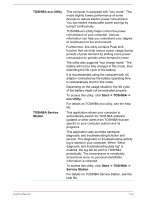Toshiba Portege X20 PRT12A-00D006 Portege X20W-D Series Users Guide English - Page 76
DTS Studio Sound™, Realtek HD Audio Manager, Start -> DTS, Inc -> DTS Studio Sound
 |
View all Toshiba Portege X20 PRT12A-00D006 manuals
Add to My Manuals
Save this manual to your list of manuals |
Page 76 highlights
DTS Studio Sound™ DTS Studio Sound™ is a premium audio enhancement suite that utilizes revolutionary audio technology to provide the most immersive and realistic listening experience ever offered for a two speaker playback environment. DTS Studio Sound™ is provided with some models. It provides the following features: Advanced audio rendering to match 2D and 3D video content for enveloping surround sound Accurate placement of audio cues for immersive surround sound from any PC speaker configuration laptop / desktop speakers or headphones Broad sweet spot with elevated sound image Maximum volume output delivering maximum volume without creating clipping or distortion Dialog enhancement for clear and intelligible vocals Bass enhancement for rich, low frequency production High frequency definition for crisp details Consistent volume level across content To access the utility, click Start -> DTS, Inc -> DTS Studio Sound. U.S. patents apply to this product. See http://patents.dts.com. Manufactured under license from DTS Licensing Limited. Realtek HD Audio Manager You can confirm and change the audio configuration using the Realtek HD Audio Manager. To launch the Realtek HD Audio Manager: Click Start -> Windows System -> Control Panel -> Hardware and Sound -> Realtek HD Audio Manager. When you first launch the Realtek HD Audio Manager, you can see two device tabs. Speakers is the default output device. Microphone is the default input device. To change the default device, click the Set Default Device button under the chosen device tab. Information Click the Information button to view hardware information, software information, and language setting. Power Management The audio controller in your computer can be turned off when the audio function is not used. To adjust the configuration of audio power management, click the Power Management button . When audio power management is enabled, the circle button at the upper left of the Power Management is blue and convex. User's Manual 4-24