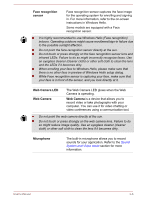Toshiba Portege X20W-D PRT12C-05Q01H Portege X20W-D Series Users Guide English - Page 48
Display screen, Display hinges, Keyboard, Fingerprint Sensor, Touch Pad, Touch Pad control, buttons
 |
View all Toshiba Portege X20W-D PRT12C-05Q01H manuals
Add to My Manuals
Save this manual to your list of manuals |
Page 48 highlights
Display screen 31.75 cm (12.5") LCD screen, is configured with the following resolution: FHD, 1920 horizontal x 1080 vertical pixels Be aware that, when the computer is operating on the AC adaptor, the image displayed on the internal screen is somewhat brighter than when it operates on battery power. This difference in brightness levels is intended to save power when operating on battery. Legal Footnote (LCD) For more information regarding LCD, refer to the Legal Footnotes section. Display hinges Keyboard Fingerprint Sensor Touch Pad Touch Pad control buttons Wireless communication antennas The display hinges allow the display panel to be positioned at a variety of easy-to-view angles. The keyboard contains character keys, control keys, function keys, and special Windows keys, providing all the functionality of a full-size keyboard. Refer to the The Keyboard section for details. This sensor enables you to enroll and sign in with a fingerprint in Windows Hello. For more information, refer to the on-screen instructions in Windows Hello. Some models are equipped with a Fingerprint Sensor. The Touch Pad located in the palm rest is used to control the movement of the mouse pointer. To use the Touch Pad, simply touch and move your fingertip across it in the direction you want the mouse pointer to go. The two buttons located on the bottom of the Touch Pad are used like the buttons on a standard mouse. Press the left button to select a menu item or to manipulate text or graphics designated by the mouse pointer, and press the right button to display a menu or other function depending on the software you are using. Depending on the configuration of your computer, one of the following antennas are builtin: Wireless LAN/Bluetooth® User's Manual 3-7