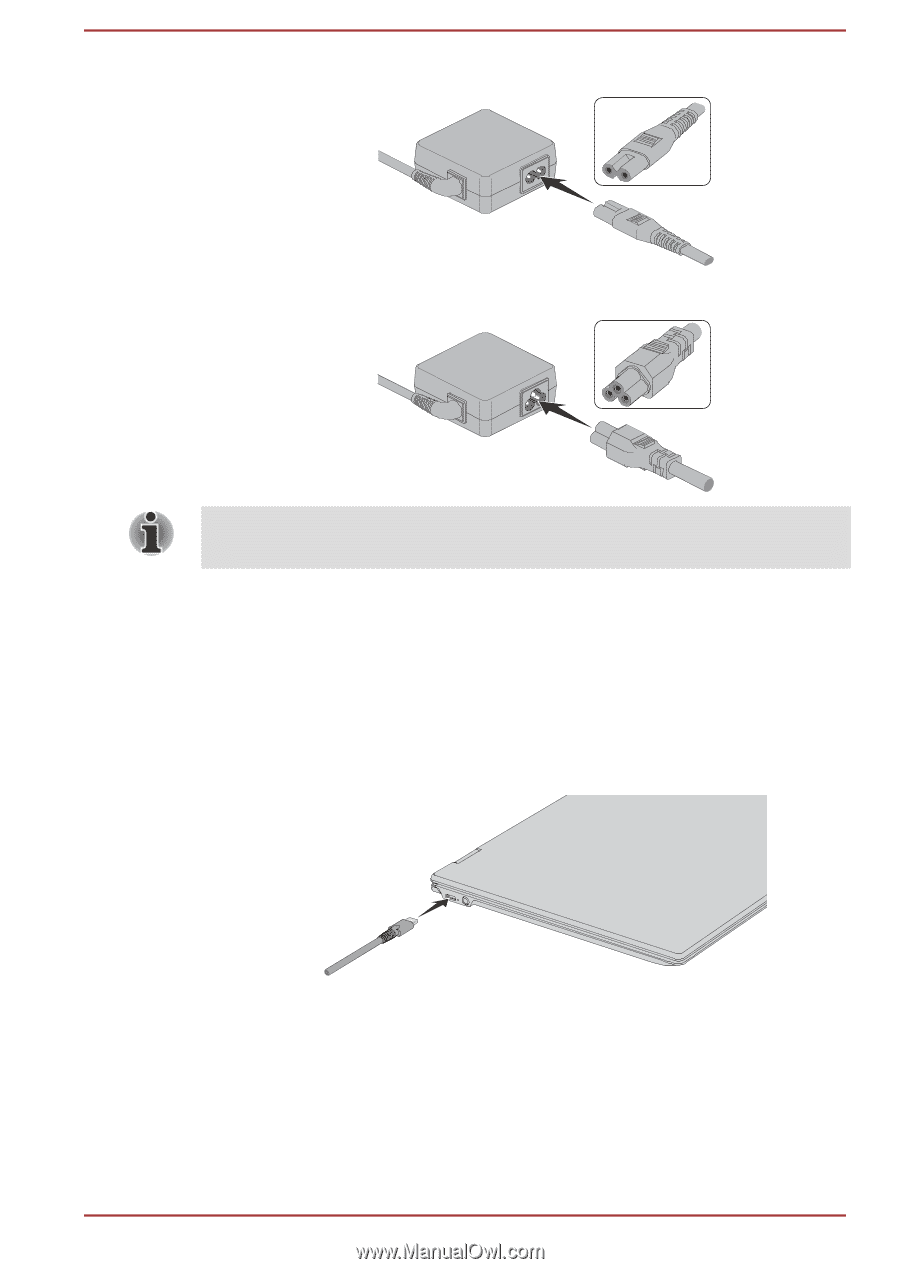Toshiba Portege X20W-D1252 Portege X20W-D Series Users Guide English - Page 30
Turning on the power, DC IN/Battery
 |
View all Toshiba Portege X20W-D1252 manuals
Add to My Manuals
Save this manual to your list of manuals |
Page 30 highlights
Figure 2-3 Connecting the power cord to the AC adaptor (2-pin plug) Figure 2-4 Connecting the power cord to the AC adaptor (3-pin plug) Either a 2-pin or 3-pin adaptor/cord is included with the computer depending on the model. 2. Plug the power cord into a live wall outlet. 3. Connect the DC output plug of the AC adaptor to the Thunderbolt™ 3/ USB Type-C™ port on your computer. The DC IN/Battery indicator glows. You can also establish connection through the USB Type-C™ adapter (provided with some models). Refer to the USB Type-C™ Adapters section for more information. Figure 2-5 Connecting the DC output plug to the computer 1 2 1. Thunderbolt™ 3/USB Type-C™ port 2. DC output plug Turning on the power This section describes how to turn on the power. The Power indicator indicates the status. Refer to the Power Condition Descriptions section for more information. User's Manual 2-7