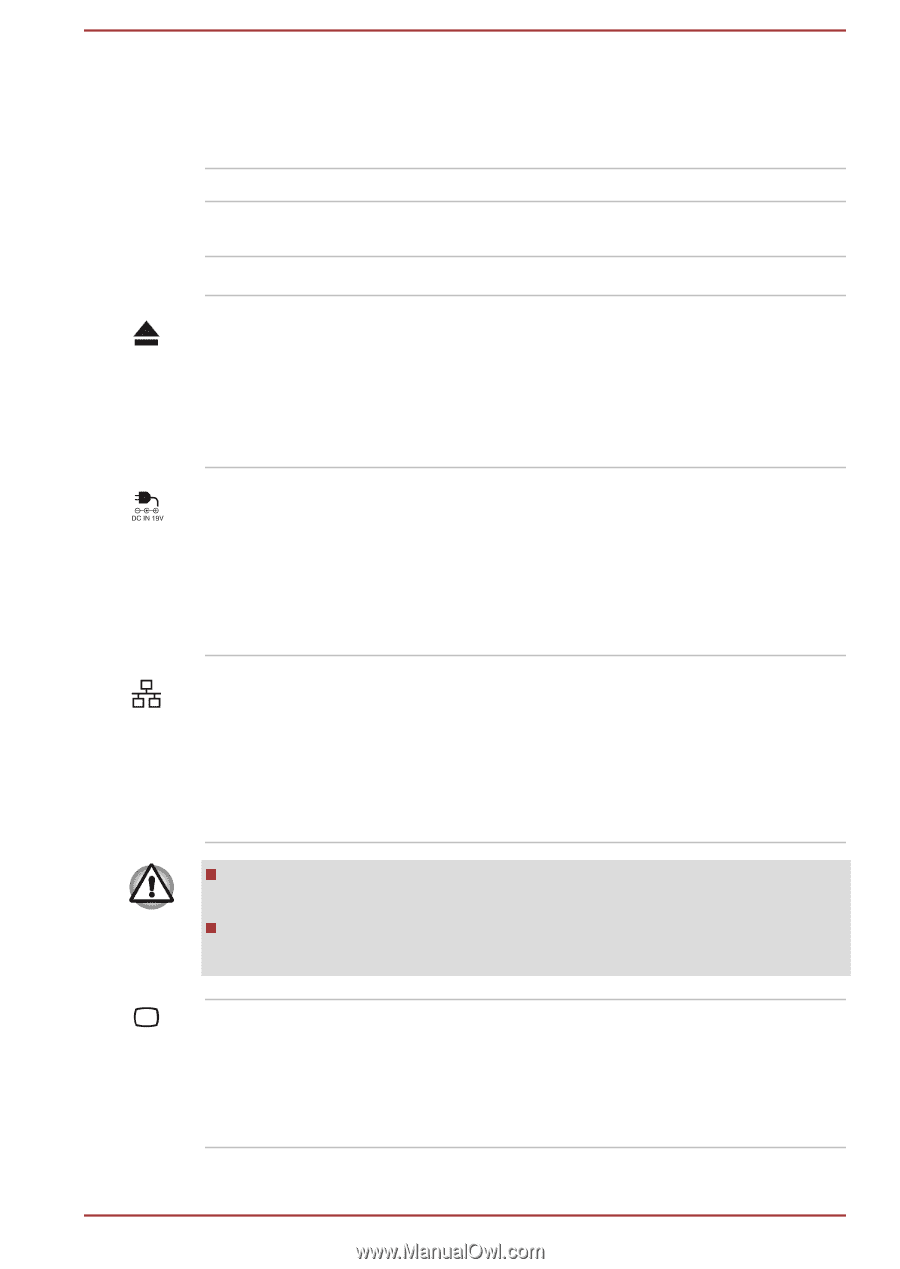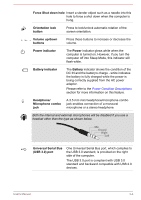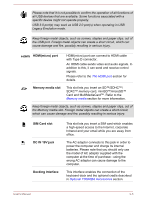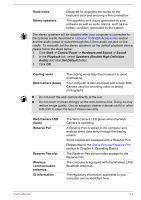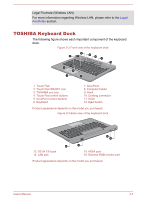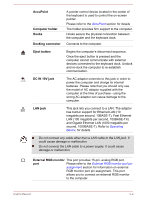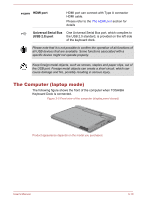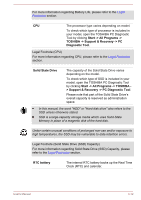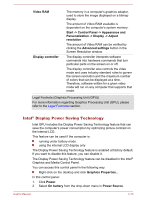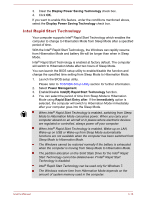Toshiba Portege Z10t-A PT142C-053002 Users Manual Canada; English - Page 40
AccuPoint, Computer holder, Hooks, Docking connector, Eject button, DC IN 19V jack, LAN jack
 |
View all Toshiba Portege Z10t-A PT142C-053002 manuals
Add to My Manuals
Save this manual to your list of manuals |
Page 40 highlights
AccuPoint Computer holder Hooks Docking connector A pointer control device located in the center of the keyboard is used to control the on-screen pointer. Please refer to the AccuPoint section for details The holder provides firm support to the computer. Hooks secure the physical connection between the computer and the keyboard dock. Connects to the computer. Eject button Begins the computer's disconnect sequence. Once the eject button is pressed and the computer cannot communicate with external devices connected to the keyboard dock. Undock and re-dock the computer to re-establish communication. DC IN 19V jack The AC adaptor connects to this jack in order to power the computer and charge its internal batteries. Please note that you should only use the model of AC adaptor supplied with the computer at the time of purchase - using the wrong AC adaptor can cause damage to the computer. LAN jack This jack lets you connect to a LAN. The adaptor has built-in support for Ethernet LAN (10 megabits per second, 10BASE-T), Fast Ethernet LAN (100 megabits per second, 100BASE-TX) and Gigabit Ethernet LAN (1000 megabits per second, 1000BASE-T). Refer to Operating Basics, for details. Do not connect any cable other than a LAN cable to the LAN jack. It could cause damage or malfunction. Do not connect the LAN cable to a power supply. It could cause damage or malfunction. External RGB monitor This port provides 15-pin, analog RGB port. port Please refer to the External RGB monitor port pin assignment section for information on external RGB monitor port pin assignment. This port allows you to connect an external RGB monitor to the computer. User's Manual 3-9