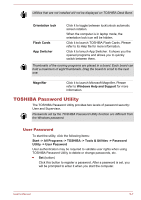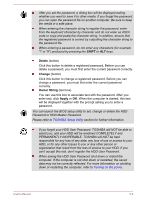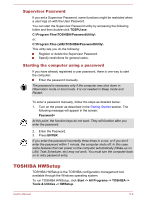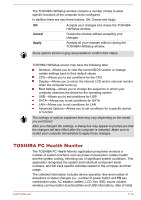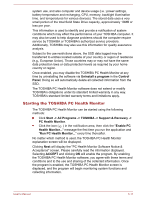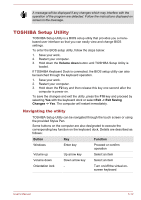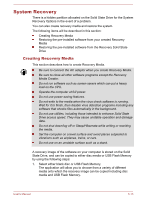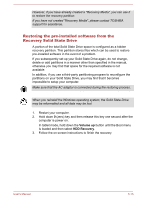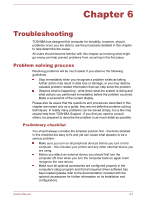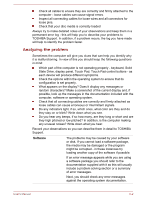Toshiba Portege Z10t-A PT142C-053002 Users Manual Canada; English - Page 91
TOSHIBA Setup Utility, Navigating the utility
 |
View all Toshiba Portege Z10t-A PT142C-053002 manuals
Add to My Manuals
Save this manual to your list of manuals |
Page 91 highlights
A message will be displayed if any changes which may interfere with the operation of the program are detected. Follow the instructions displayed on screen in the message. TOSHIBA Setup Utility TOSHIBA Setup Utility is a BIOS setup utility that provides you a menubased user interface so that you can easily view and change BIOS settings. To enter the BIOS setup utility, follow the steps below: 1. Save your work. 2. Restart your computer. 3. Hold down the Volume down button until TOSHIBA Setup Utility is loaded. If TOSHIBA Keyboard Dock is connected, the BIOS setup utility can also be launched through the keyboard operation. 1. Save your work. 2. Restart your computer. 3. Hold down the F2 key and then release this key one second after the computer is power on. To save the changes and exit the utility, press the F10 key and proceed by selecting Yes with the keyboard dock or select Exit -> Exit Saving Changes -> Yes. The computer will restart immediately. Navigating the utility TOSHIBA Setup Utility can be navigated through the touch screen or using the provided Stylus Pen. Some buttons on the computer are also designated to execute the corresponding key function on the keyboard dock. Details are described as follows: Button Key Function Windows Enter key Proceed or confirm operation Volume up Up arrow key Select an item Volume down Down arrow key Select an item Orientation lock - Turn on/off the virtual onscreen keyboard User's Manual 5-12