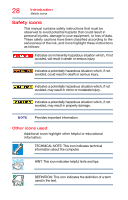Toshiba Portege Z30-A3102M Portege Z30-B Series Windows 8.1 User's Guide - Page 23
If Something Goes Wrong, Other Toshiba Internet Web sites
 |
View all Toshiba Portege Z30-A3102M manuals
Add to My Manuals
Save this manual to your list of manuals |
Page 23 highlights
Contents 23 Service Station 116 TOSHIBA Application Installer 117 Fingerprint Authentication Utility 118 Fingerprint utility limitations 118 Using the Fingerprint Authentication Utility 118 Fingerprint Logon 119 Care and maintenance of your fingerprint reader 119 Fingerprint reader limitations 121 Display Utility 122 Chapter 7: If Something Goes Wrong 123 Problems that are easy to fix 123 Problems when you turn on the computer ........ 124 The Windows® operating system is not working 126 Using Startup options to fix problems ......... 127 Internet problems 129 The Windows® operating system can help you 130 Fixing a problem with Device Manager 130 Checking device properties 130 Power and the batteries 131 Keyboard problems 133 Display problems 133 Disk or storage drive problems 135 Error-checking 135 Sound system problems 136 Printer problems 137 Wireless networking problems 138 Develop good computing habits 139 Data and system configuration backup in the Windows® operating system 140 If you need further assistance 145 Contacting Toshiba 146 Other Toshiba Internet Web sites 146 Toshiba's worldwide offices 147