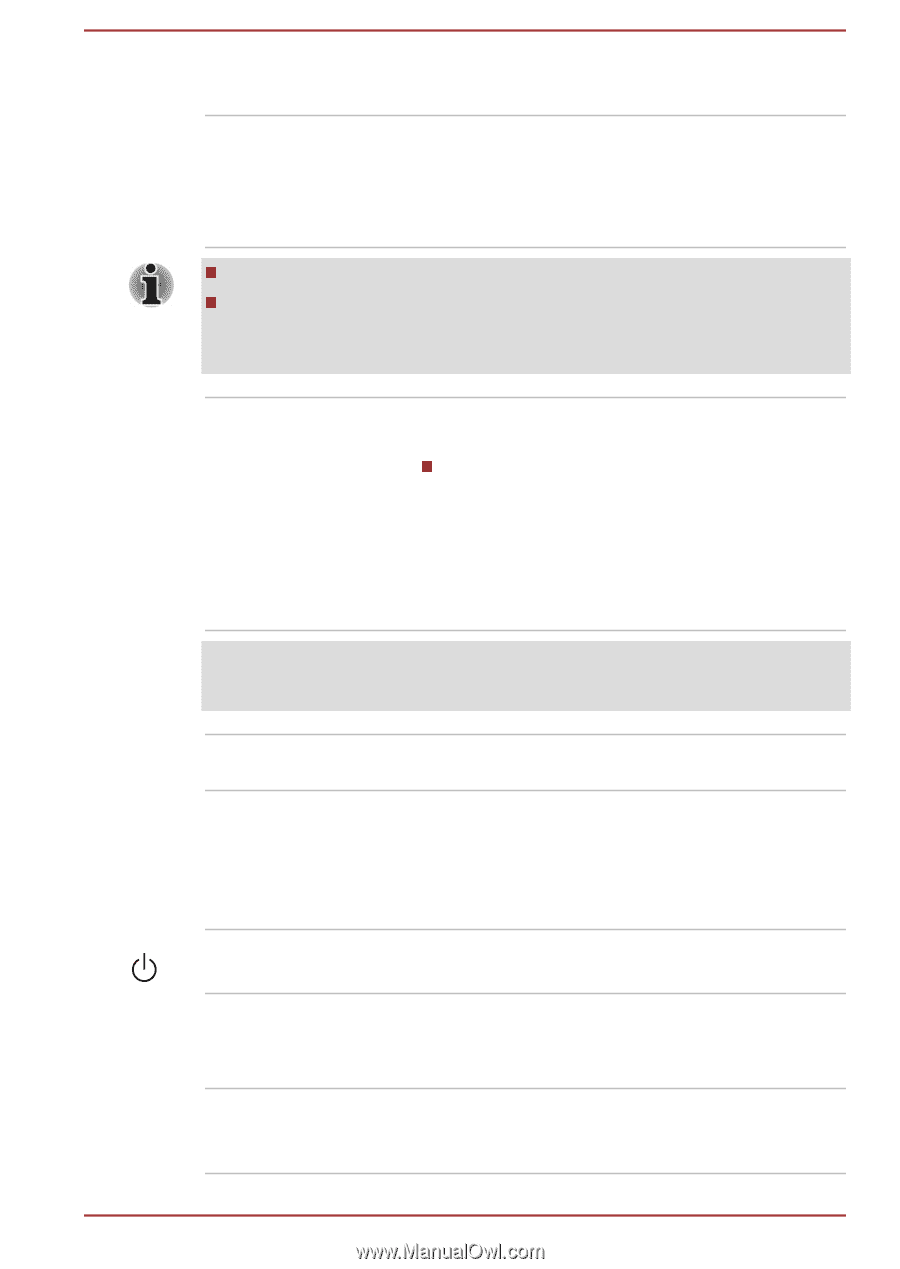Toshiba Portege Z30-B PT251C-04T03RE1 Users Manual Canada; English - Page 50
Web Camera LED, Display screen, Display hinges, Keyboard, Power button, AccuPoint, AccuPoint control
 |
View all Toshiba Portege Z30-B PT251C-04T03RE1 manuals
Add to My Manuals
Save this manual to your list of manuals |
Page 50 highlights
Web Camera LED Web Camera The Web Camera LED glows when the Web Camera is operating. Web Camera is a device that allows you to record video or take photographs with your computer. You can use it for video chatting or video conferences using a communication tool. Some models are equipped with a Web Camera. Do not point the web camera directly at the sun. Do not touch or press strongly on the web camera lens. Failure to do so might reduce image quality. Use an eyeglass cleaner (cleaner cloth) or other soft cloth to clean the lens if it becomes dirty. Display screen 35.6 cm (14.0") LCD screen, configured with the following resolutions: FHD, 1920 horizontal x 1080 vertical pixels Be aware that, when the computer is operating on the AC adaptor, the image displayed on the internal screen is somewhat brighter than when it operates on battery power. This difference in brightness levels is intended to save power when operating on batteries. Legal Footnote (LCD) For more information regarding LCD, refer to the Legal Footnotes section. Display hinges Keyboard Power button The display hinges allow the display panel to be positioned at a variety of easy-to-view angles. The keyboard contains character keys, control keys, function keys, and special Windows keys, providing all the functionality of a full-size keyboard. Refer to the The Keyboard section for details. Press this button to power on/off the computer. AccuPoint AccuPoint control buttons A pointer control device located in the center of the keyboard is used to control the on-screen pointer. Control buttons below the keyboard let you select menu items or manipulate text and graphics designated by the on-screen pointer. User's Manual 3-18