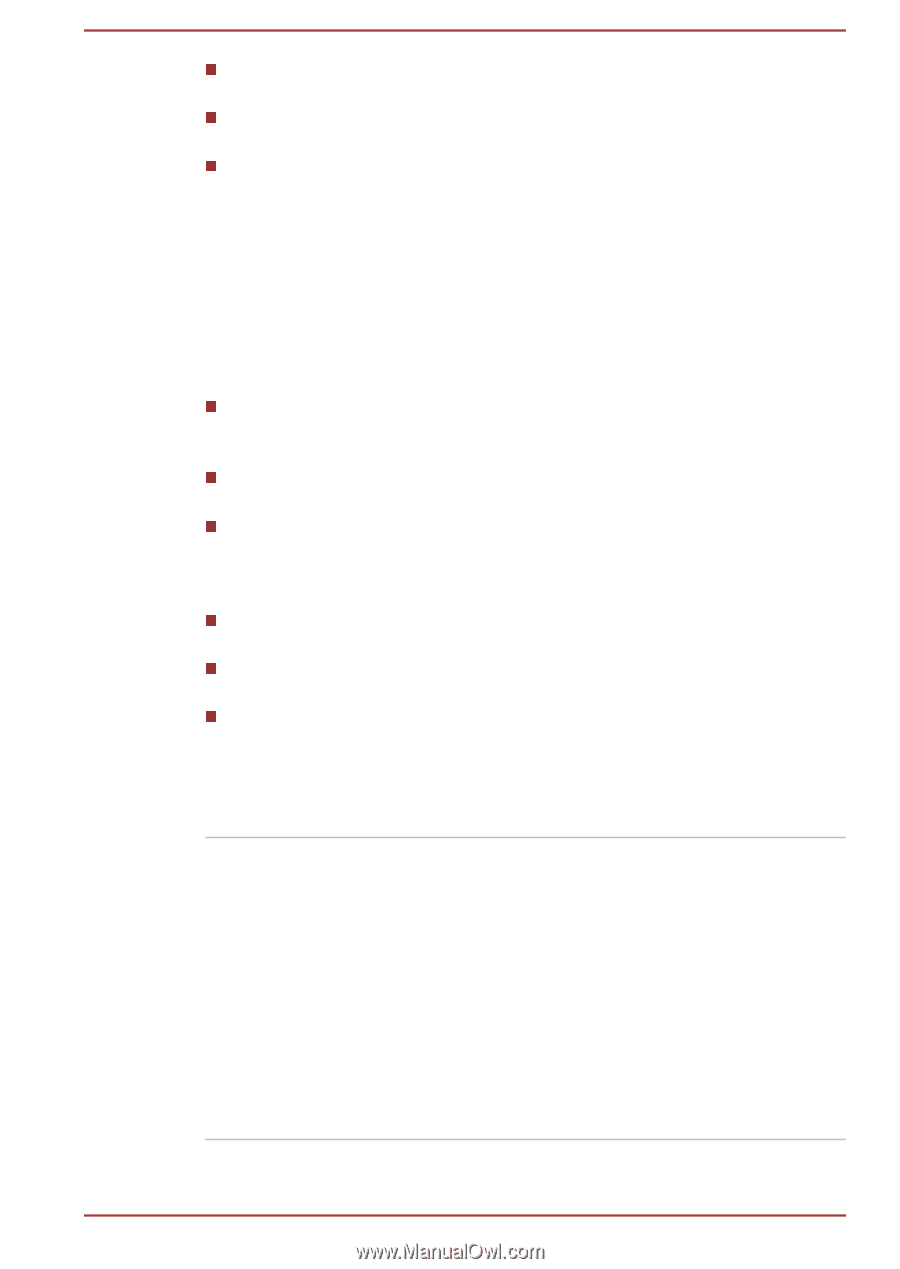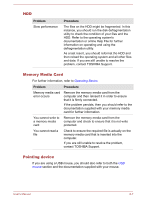Toshiba Portege Z30-B PT253C-0E7019 Users Manual Canada; English - Page 107
Analyzing the problem, Record your observations so you can describe them in detail to TOSHIBA
 |
View all Toshiba Portege Z30-B PT253C-0E7019 manuals
Add to My Manuals
Save this manual to your list of manuals |
Page 107 highlights
Check all cables to ensure that they are correctly and firmly attached to the computer - loose cables can cause signal errors. Inspect all connecting cables for loose wires and all connectors for loose pins. Check that your disc media is correctly loaded Always try to make detailed notes of your observations and keep them in a permanent error log - this helps you to describe your problems to TOSHIBA Support. In addition, if a problem recurs, the log you have made helps to identify the problem faster. Analyzing the problem Sometimes the computer gives you clues that can help you identify why it is malfunctioning. In view of this, keep the following questions in mind: Which part of the computer is not operating properly - keyboard, internal storage drive, display panel, Touch Pad, Touch Pad control buttons - as each device produces different symptoms. Check the options within the operating system to ensure that its configuration is set properly. What appears on the display? Does it display any messages or random characters? Make a screenshot of the current display and, if possible, look up the messages in the documentation included with the computer, software, or operating system. Check that all connecting cables are correctly and firmly attached as loose cables can cause erroneous or intermittent signals. Do any indicators light, if so, which ones, what color are they and do they stay on or blink? Write down what you see. Do you hear any beeps, if so how many, are they long or short and are they high pitched or low pitched? In addition, is the computer making any unusual noises? Write down what you hear. Record your observations so you can describe them in detail to TOSHIBA Support. Software The problems might be caused by your software or disk. If you cannot load a software package, the media might be damaged or the program might be corrupted. In these instances, try loading another copy of the software if possible. If an error message appears while you are using a software package, you should refer to the documentation supplied with it as this usually includes a problem-solving section or a summary of error messages. Next, check any error messages against the operating system documentation. User's Manual 6-2