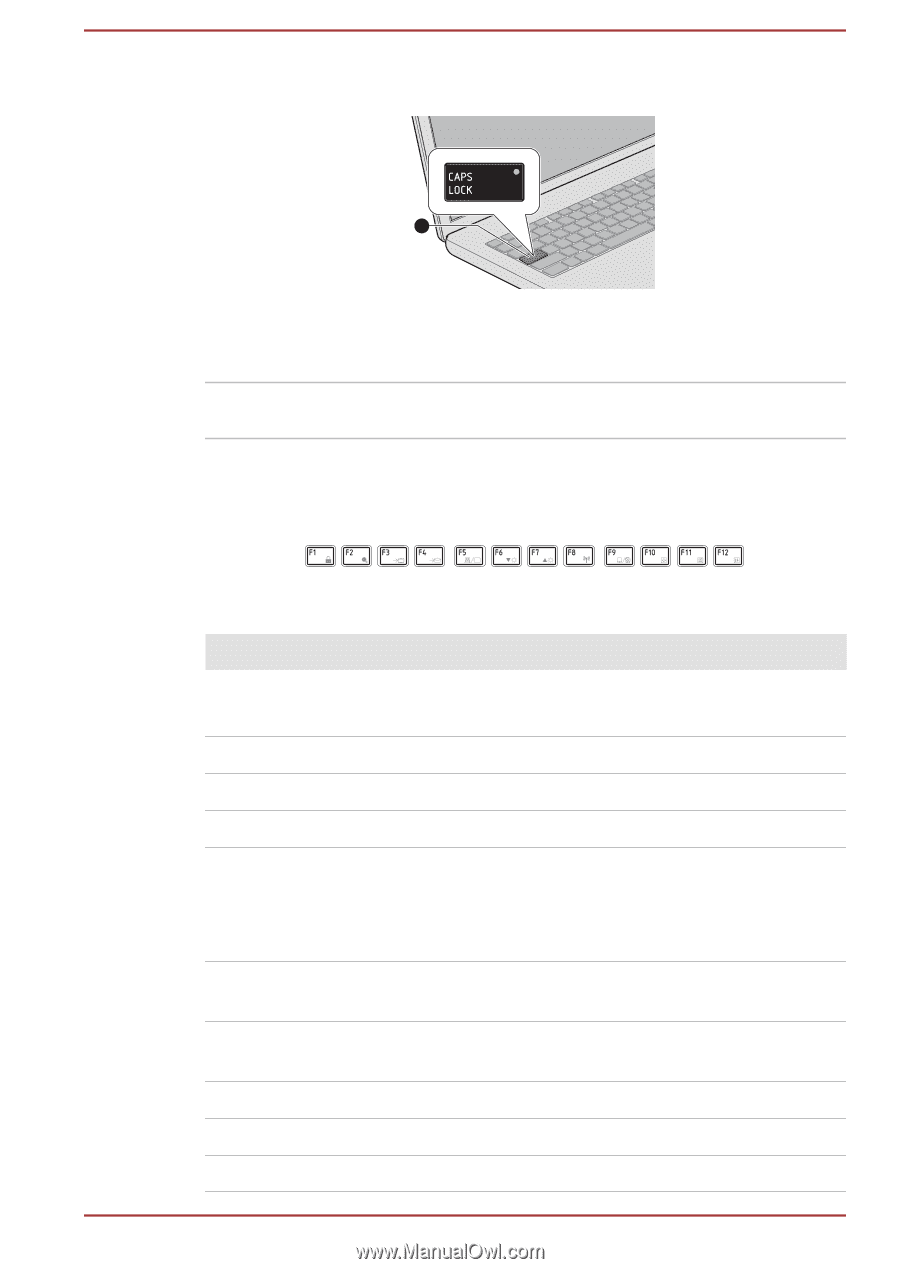Toshiba Portege Z30-B PT253C-0E7019 Users Manual Canada; English - Page 58
Function Key, CAPS LOCK, Key Combination, Function
 |
View all Toshiba Portege Z30-B PT253C-0E7019 manuals
Add to My Manuals
Save this manual to your list of manuals |
Page 58 highlights
Figure 4-1 CAPS LOCK indicator 1 1. CAPS LOCK indicator Product appearance depends on the model you purchased. CAPS LOCK This indicator glows green when letter keys are locked into their uppercase format. Function Key The function keys (F1 ~ F12) are the 12 keys at the top of your keyboard. Function keys let you enable or disable certain features of the computer. The functions can be performed by pressing the associated function keys. Key Combination Function FN + F1 Enters ''Lock computer mode''. To restore your desktop, you need to log on again. FN + F2 Switches between the power plans. FN + F3 Switches the system to Sleep Mode. FN + F4 Switches the system to Hibernation Mode. FN + F5 Changes the active display device. To use a simultaneous mode, you must set the resolution of the internal display panel to match the resolution of the external display device. FN + F6 Decreases the brightness of the display panel in individual steps. FN + F7 Increases the brightness of the display panel in individual steps. FN + F8 Switches the active wireless devices. FN + F9 Enables or disables the Touch Pad. FN + F10 Turns on Arrow Mode. User's Manual 4-3