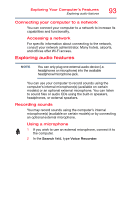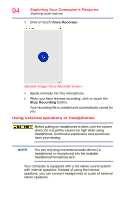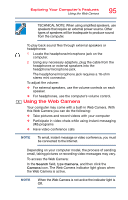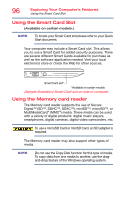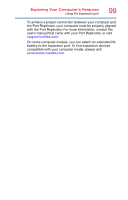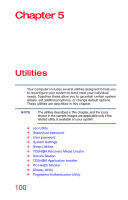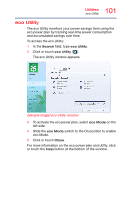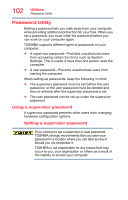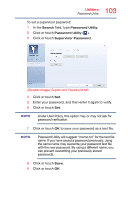Toshiba Portege Z30-BST3NX5 Portege Z30-B Series Windows 10 Users Guide - Page 98
Using the Expansion port, Sample Illustration Removing memory media
 |
View all Toshiba Portege Z30-BST3NX5 manuals
Add to My Manuals
Save this manual to your list of manuals |
Page 98 highlights
98 Exploring Your Computer's Features Using the Expansion port If the computer has a spring-loaded adapter slot, see step 3; otherwise, skip to step 4. 3 Gently press the card inward to release it. The card pops out slightly. 4 Grasp the card and pull it straight out. (Sample Illustration) Removing memory media Do not remove memory media while data is being written or read. Even when the Windows message "copying..." disappears, writing to the media might still be in progress and your data could be destroyed. Using the Expansion port (Available on certain models.) NOTE To locate your Expansion port please refer to your Quick Start document. The expansion port, located on the bottom of your computer, is used to attach expansion devices such as a Port Replicator (not shipped with your system). A Port Replicator is an excellent investment if you are using your computer both in and out of the office. While you are using your computer away from your desk, you can leave network cables and external devices (such as printers, a mouse, speakers, and USB devices) connected to a Port Replicator on your desk. When you return to your desk, you can then quickly connect your computer to the Port Replicator and have immediate access to all of your network resources and external devices. This eliminates the time-consuming process of connecting each external device individually, and saves wear and tear on the ports and cables.