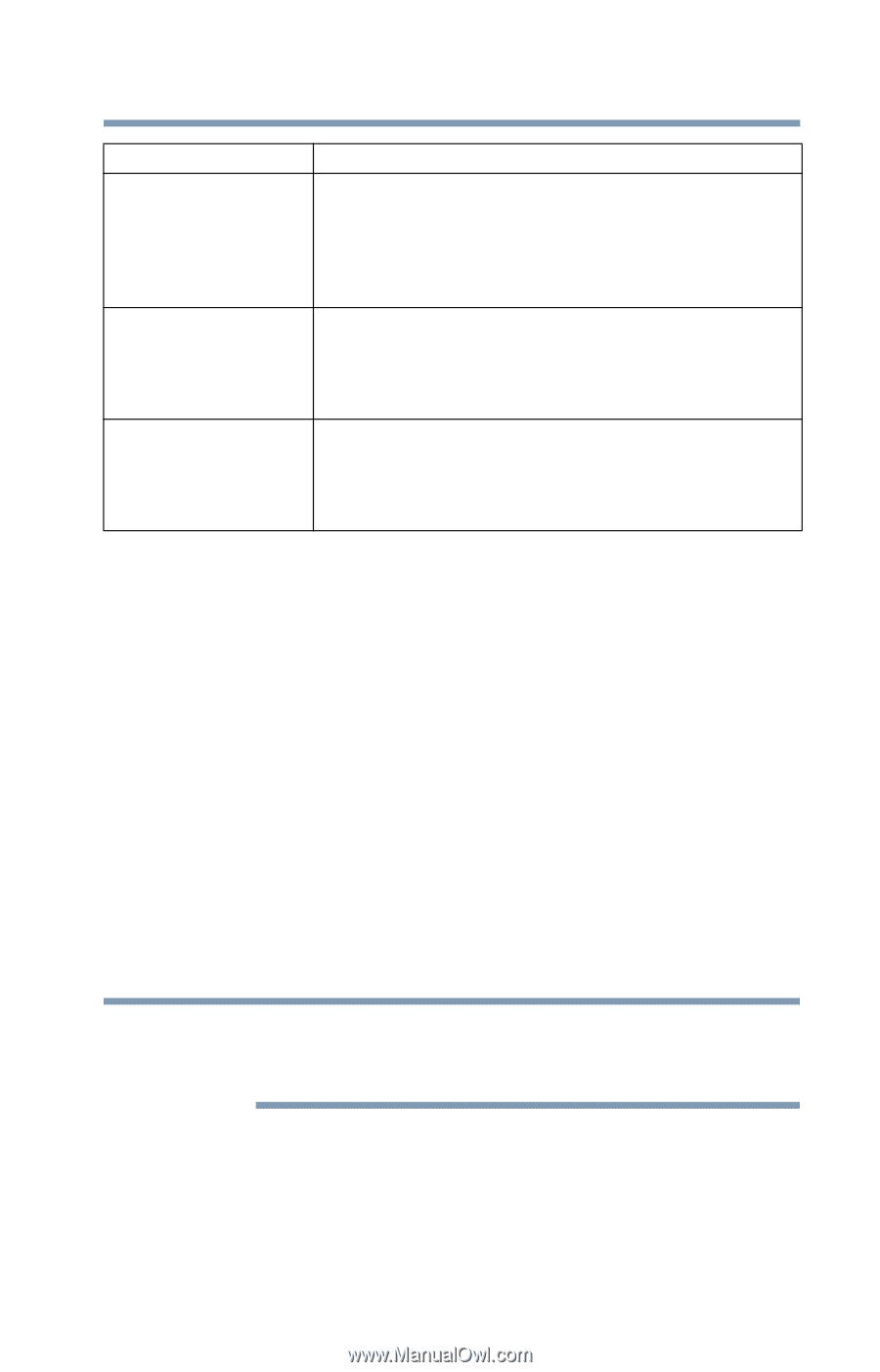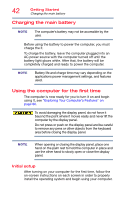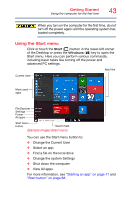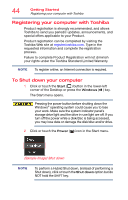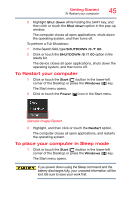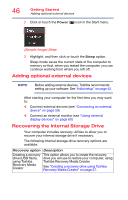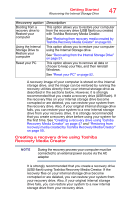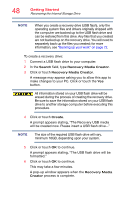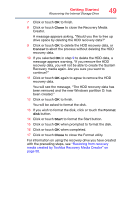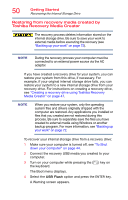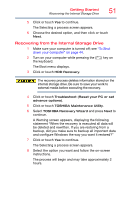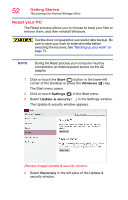Toshiba Portege Z30-C1301 Portege Z30-C Series Windows 10 Users Guide - Page 47
Creating a recovery drive using Toshiba Recovery Media Creator
 |
View all Toshiba Portege Z30-C1301 manuals
Add to My Manuals
Save this manual to your list of manuals |
Page 47 highlights
Getting Started Recovering the Internal Storage Drive 47 Recovery option Description Booting from a recovery drive to Restore your computer This option allows you to restore your computer from the recovery drive (USB flash) you created with Toshiba Recovery Media Creator. See "Restoring from recovery media created by Toshiba Recovery Media Creator" on page 50. Using the Internal Storage Drive to Restore your computer This option allows you to restore your computer using the Internal Storage drive. See "Recovering from the Internal Storage Drive" on page 51. Reset your PC This option allows you to remove all data or choose to keep your files, and then reinstall Windows. See "Reset your PC" on page 52. A recovery image of your computer is stored on the internal storage drive, and the image can be restored by running the recovery utilities directly from your internal storage drive as described in the sections below. However, it is strongly recommended that you create a recovery drive (USB flash). If the recovery files on your internal storage drive become corrupted or are deleted, you can restore your system from the recovery drive. Also, if your original internal storage drive fails, you can restore your system to a new internal storage drive from your recovery drive. It is strongly recommended that you create a recovery drive before using your system for the first time. See "Creating a recovery drive using Toshiba Recovery Media Creator" on page 47 and "Restoring from recovery media created by Toshiba Recovery Media Creator" on page 50. Creating a recovery drive using Toshiba Recovery Media Creator NOTE During the recovery process your computer must be connected to an external power source via the AC adaptor. It is strongly recommended that you create a recovery drive (USB flash) using Toshiba Recovery Media Creator. If the recovery files on your internal storage drive become corrupted or are deleted, you can restore your system from your recovery drive. Also, if your original internal storage drive fails, you can restore your system to a new internal storage drive from your recovery drive.